
Switcher
Adjust switcher settings, make live cuts, adjust keys, apply transitions, overlay graphics and more.

ATEM SDI can be operated from the front panel, or you can control it using the included free ATEM Software Control for Mac or Windows. ATEM Software Control gives you even more control and creative options! You can switch video sources live, load the media pool with graphics, use transitions and keys, change switcher settings and mix audio. For larger live productions, you can even run multiple copies of the software so that more than one person can work on the show at the same time!
ATEM Software Control features an interface that’s been specifically designed for speed and accuracy. It features separate pages that make it easy to find the controls you need for each of the switcher’s major functions such as control, audio, macros, media and deck control. The switcher page features a familiar layout with buttons for sources, transitions, keyers and more. In addition the switcher page also has palettes that let you adjust transitions, keys and the media player. The media page lets you manage all of your graphic files and upload them to the switcher, while the audio page lets you control the built in multi channel Fairlight audio mixer.

Adjust switcher settings, make live cuts, adjust keys, apply transitions, overlay graphics and more.

Upload 20 RGBA still image graphic files. Graphics can be used for titles, bugs, lower thirds and more!

Professional 12 channel Fairlight audio mixer with faders, 6 band EQ, compressor, limiter and much more!

Control and color correct cameras via the SDI outputs to Blackmagic Studio Camera 4K models.
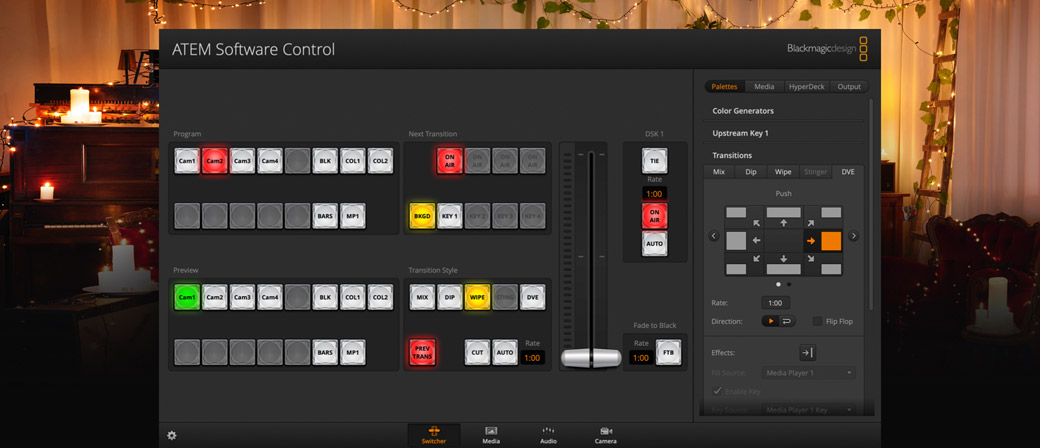
You get the most efficient live production workflow with ATEM! The program bus is always live and allows direct source switching, so when you select a source it will immediately go on air. You can also take advantage of the advanced preview bus, which lets you make selections and preview them on a monitor before putting them on air. You can see what you have ready to go on air, and take it live with a press of the cut or auto buttons! Using the preview bus helps you see the next transition source so you can confidently control your live production.

The transition control block gives you fast access to quickly select transition styles and set timing on the fly during live production. Choose from mix, dip, wipe or even DVE transitions, then use the auto button to trigger transitions immediately when you switch sources, or use the fader bar for full manual control!

ATEM Software Control lets you quickly access all transition settings and make precise adjustments before putting them on air! The transition palette has a wide range of adjustments. Simply choose the transition type and adjust its parameters. With so many options, you’ll be able to create the perfect transition for your production!

When you need fast and seamless keying, the software controls allow precise adjustments. Green and blue screen backgrounds are never perfectly flat, so it’s vital to have powerful key controls that let you handle any kind of key! You get precise control of key parameters such as color, spill/flare suppression, foreground color correction and more.

ATEM SDI includes a downstream keyer for adding bugs, logos, and lower thirds to your program’s output stream. Simply load PNG, TGA, BMP, GIF, JPEG or TIFF images with an alpha channel into the media pool and send to the media player for keying! Because it’s downstream, it is perfect for graphics that you want to overlay onto your program video.

You can customize the duration of transitions, then use the auto button for smooth and perfectly timed transitions. When the auto button is turned on, switching between sources will automatically add the transition. Use auto for mix, dip, wipe, DVE and more! Auto changes to trigger transitions when set to program/preview switching.
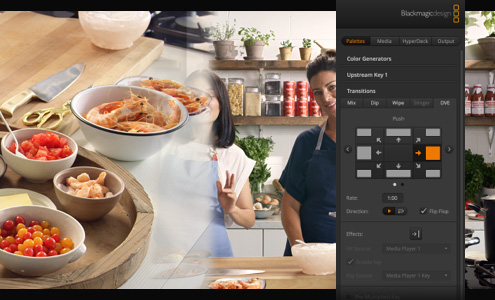
The ATEM SDI DVE can be used for more than picture in picture effects because you can use it for exciting DVE transitions! The transition palette in the ATEM Software Control app gives you precise control over all DVE options. Choose from over 16 dramatic DVE moves to add extra excitement to your production. DVE transitions can also be reversed!

When program/preview style switching is selected, preview transition allows complicated multi layer green screen keys to be rehearsed before using them on air! Preview video can be seen on the multiview on ATEM SDI Pro and Extreme models. Using preview transition is the best way to ensure your transition is perfect before going on air!

When your program is starting, has a commercial break, or is ending, use the fade to black (FTB) button to fade all layers up or down at exactly the same rate. Fade to black is the last layer of the switcher so you can be sure every video and graphic layer, and every source, is faded cleanly together and in perfect sync!

ATEM SDI can provide full control of your cameras right from the ATEM Software Control app! Simply connect a Blackmagic Studio Camera or URSA Broadcast G2 to get full camera control! All control communication is sent to the camera via to SDI program return. Control the tally light, white balance, ISO and shutter as well as the iris, focus and zoom on supported lenses. There's a DaVinci primary color corrector built into the cameras, so you can use professional color grades for innovate with exciting digital film looks in live production. Software control allows both a traditional CCU layout and a DaVinci color corrector layout. Plus for advanced use, you can add an ATEM Camera Control Panel.
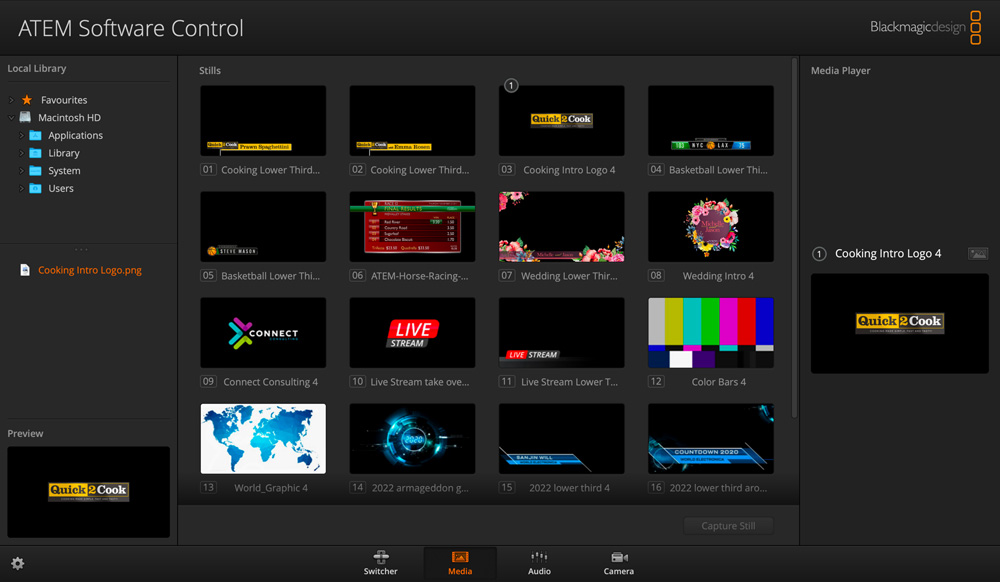
ATEM SDI features a media player that can be used to play back files stored in the media pool. The media pool stores your files on flash storage so they are saved in the switcher, even when the power is turned off! You can use PNG, TGA, BMP, GIF, JPEG and TIFF files. Files with alpha channels can be used as bugs, lower thirds, titles and more!
ATEM Software Control lets you drag and drop up to 20 RGBA graphic files into the media pool on ATEM SDI. Then the media player allows graphics to appear as a live video source! You can use the included Photoshop plug‑in to transfer graphics directly from Photoshop to the switcher, which is perfect for getting custom graphics on air quickly!

ATEM Control Software includes a built in multi channel Fairlight audio mixer that lets you independently adjust the level and balance from all of your audio inputs. The internal audio mixer features up to 20 channels of audio from the SDI and microphone inputs. Each input has independent 6 band parametric EQ, compressor, limiter, expander and noise gate as well as full panning. All inputs are metered so you can always see your source’s levels. There are buttons to turn audio on for each source in the program and for audio to follow video (AFV) when you switch between sources. There’s also a master fader for adjusting the final mixed program audio that is output to video.

Good equalization is the secret to good broadcast sound! The internal Fairlight audio mixer features 6-band parametric EQ on every single input channel. You can adjust 6 separate bands of frequencies to boost, fatten or thin the sound. This means mic inputs can be adjusted to be clear and easy to understand while other inputs can remain untouched.

The internal Fairlight audio mixer also features a high quality compressor, limiter, expander and noise gate on every audio input channel. The compressor and limiter stop mic levels from excessive volume and distortion. Noise gate eliminates background noise in mics. Dynamics really make it easy to place different channels in an overall audio mix!
General
Media
Audio
Multiview
Sources
HyperDeck
Camera Control
Setting up for new jobs is easy with ATEM Software Control! Switcher settings are logically organized so you can change them quickly. By default the ATEM SDI will automatically select its video standard based on the device plugged into input 1, however you can also change the switcher video standard to any specific 720 HD and 1080 HD video standard. You can also customize input labels that will be used to track sources when used on external hardware panels or ATEM Software Control. Even the multiview can be customized including program/preview arrangement, audio meters and more! You can even control HyperDecks for remote trigger and use them for motion media playback!
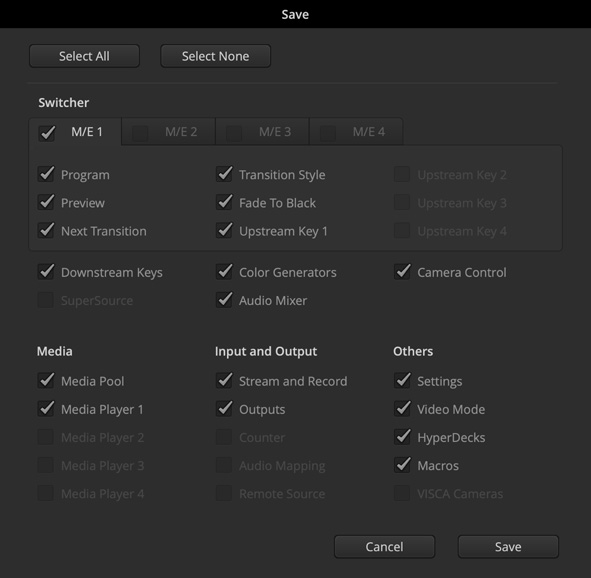
ATEM SDI lets you quickly save your switcher set up at any time which means you can recall it instantly! The switcher state is saved as an XML file so you can even edit the files to make changes. If you start to grow, you can use the XML setups from the ATEM SDI in other models of ATEM switcher, and you could even use the ATEM SDI XML setup file in the biggest ATEM Constellation switchers. You can save the switcher state any time you like, or you can set up ATEM Software Control to auto save at regular intervals and the older versions of the files are kept. When saving the switcher state, you save not only the settings, but all of the media pool contents as well! It all just works!
Macros let you automate complex sequences of actions on your switcher that would be difficult to do during a live production if you have to press multiple buttons manually. You can record transitions between sources, key effects, graphics and more. Simply open the macro window, select record and operate your switcher like normal. Your actions are automatically stored in your ATEM SDI and can also be stored as XML files so you can edit and combine multiple macros together. To use a macro, just press the macro button! Macros are also available on external hardware panels so you can trigger a macro from multiple locations, as well as ATEM Software Control.

ATEM SDI works with Blackmagic HyperDeck Studio recorders so you can use pre‑recorded clips in live programs! You can connect up to 4 HyperDecks as sources, see a list of clips on each one, select a clip, cue it, pre-roll, and play it back at any time. It’s perfect for adding pre-recorded spots, promos, credit rolls and more to your live program! Imagine setting up a HyperDeck to play advertising spots at events, all automated with HyperDeck control and macros! HyperDecks could even be used to generate fun backgrounds for music videos as well as animated backdrops to key people over, all perfectly in sync!
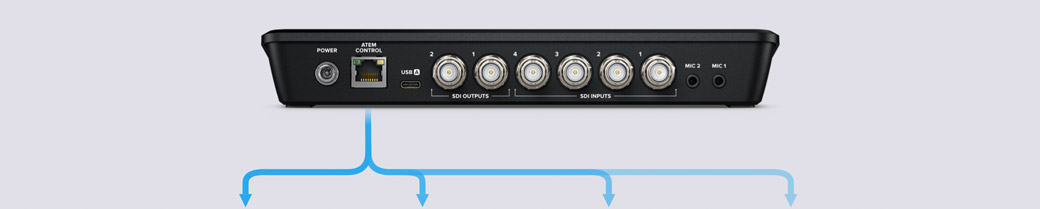
Switch Your Program
Control Your Cameras
Mix Your Audio
Organise Your Media

Producing large live events such as sports, concerts, worship services, and educational events requires a high performance team of multiple creative people working seamlessly together. ATEM SDI's Ethernet connection means multiple control panels can be used all at the same time. You can run multiple copies of ATEM Software Control where different people can switch, manage media, mix audio and control cameras, all on different computers so they don't interfere with each other while working. Even hardware panels can be added for the best workflow for when you're working on a big live event. You can even run software remotely over the Internet from any location on the planet!
