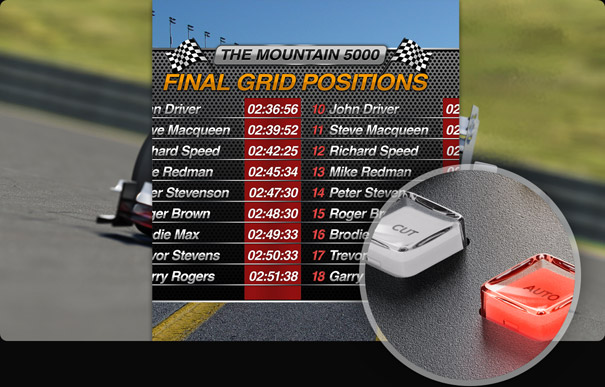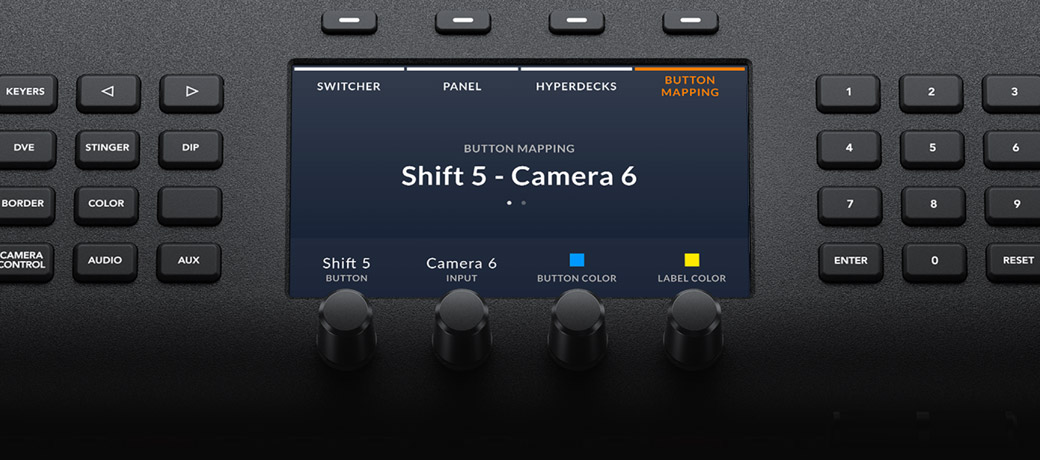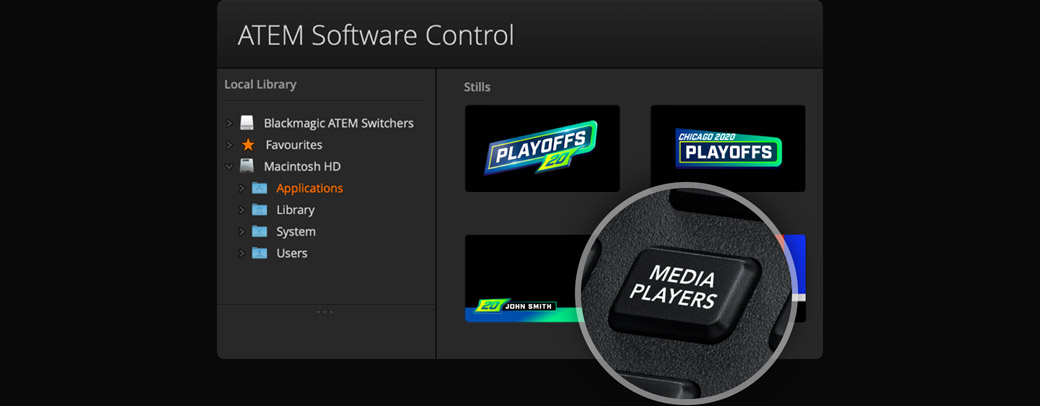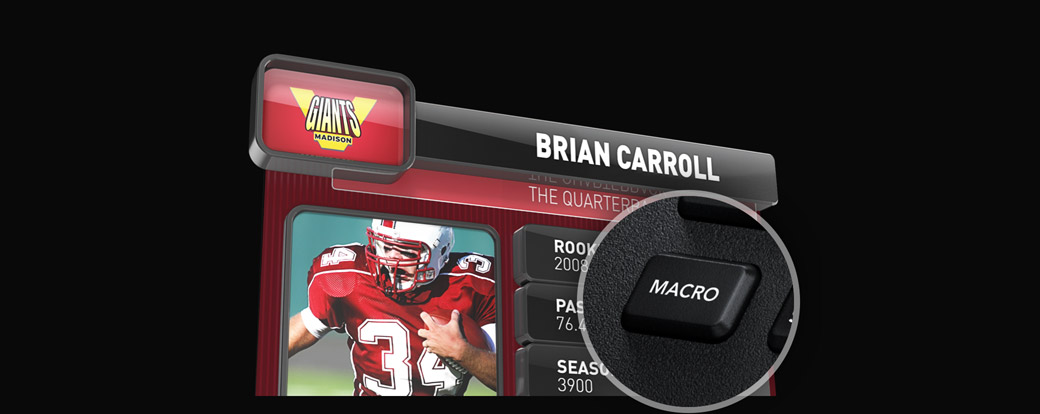Software control lets you control your ATEM locally or using the internet for control from anywhere in the world!
Software
Internet
Connect any combination of hardware and software switcher control simultaneously for multi user workflow.
Free SDK
Custom develop your own control solutions by using our software developer kit included free with every ATEM switcher!