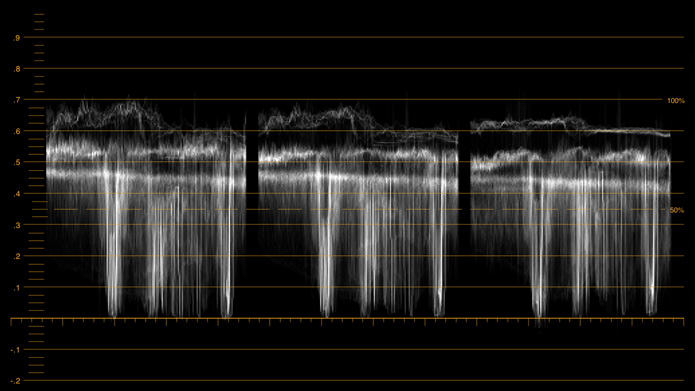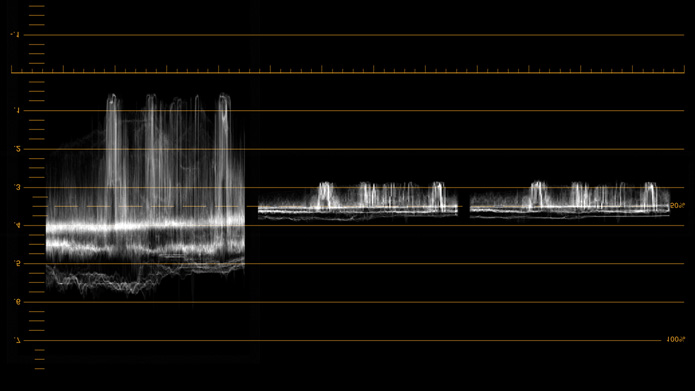2 Independent Scopes with 5 Different Displays!
Advanced 8K monitoring solution with dual on-screen scope overlays, HDR, 33 point 3D LUTs and monitor calibration!
Advanced 8K monitoring solution with dual on-screen scope overlays, HDR, 33 point 3D LUTs and monitor calibration!
Teranex Mini 8K HDR features 5 different types of scopes which can be positioned on screen in any location you set in the menus. You can display 2 different scopes at the same time with different waveforms displayed and even different opacity and size. The scopes also support HDR and will automatically change their graticule when a HDR SDI input is detected.
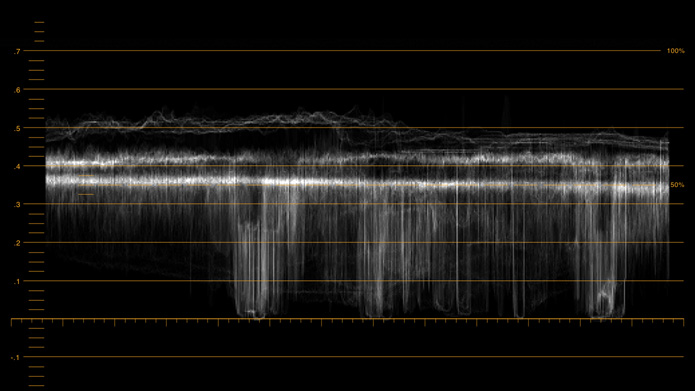
Professional Waveform Monitor
The waveform display provides a digitally encoded waveform that shows the luma (brightness) levels of your video signal. Luma levels on the scope will be in roughly the same position relative to those within the frame. For example, if part of your sky is overexposed you will see it in the same horizontal position on the waveform display as it appears in the frame. Depending on your footage, your waveform will look different. If you are monitoring video which is high contrast, you might not see any values in the mid grays. However if your video levels are low, you might see most of the waveform down the bottom of the scope. You could increase gain and watch the waveform rise up towards the top of the scope.
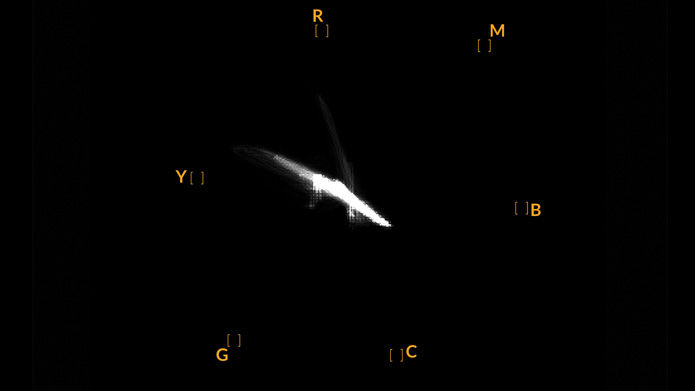
75% and 100% Vectorscopes
Vectorscope displays show the colors in a video signal and you can select either a 100% or a 75% vectorscope. The vectorscope display is great for checking color levels from older, analog videotape where you need to adjust chroma levels. Just play back the color bar segment of the videotape, and then adjust the chroma and hue settings to set the colors of the video within the square boxes in the graticule. Vectorscope display is also perfect for color grading, as you can easily see if your video is correctly white balanced or if there is a color tint. If your video has a color tint, you will see the blacks move off center in the scope so it becomes easy to adjust color to remove the tint.
RGB and YUV Parade Display
RGB and YUV parade displays are perfect for color correction and checking for illegal colors within a 100% RGB color space. RGB parade view displays the full height of the individual red, green and blue color channels. Monitoring the levels of each color channel makes color correction straightforward as it's easy to view color balance in the blacks, mids and whites of the video signal. RGB parade lets you identify details common to the red, green and blue channels, making it simple to color balance and remove unwanted color tints. It’s important when color correcting to make sure the video levels are full but not clipped. Some equipment can easily generate illegal 100% RGB levels!
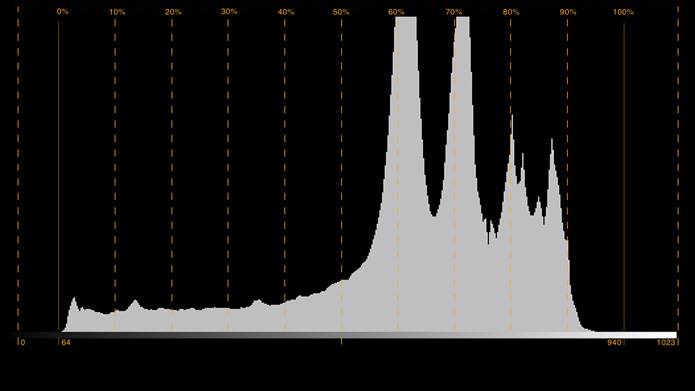
Camera Style Histogram
Histogram displays are familiar to graphic designers and camera operators and show the distribution of white to black information and how close the detail is to being clipped. You can also see the effects of gamma changes in the video. Black video is shown on the left of the display, and whites are shown on the right. All video should usually be found between the 0% and 100% intervals of the histogram display. Your video is being clipped if it moves below 0% or above 100%. Video clipping can be bad when you’re on a shoot, as detail in the blacks and whites must be preserved for color correction. When shooting, simply keep the video above the black clip, and below the white clip.