1. AC Power
An IEC power socket is included to connect AC power. All international AC voltages are supported, enabling you to travel the world for global jobs!

The Blackmagic Cloud Backup 8 lets you use inexpensive computer hard drives to backup your media files! It even syncs to Blackmagic Cloud for backing up collaborative projects in DaVinci Resolve. Each hard disk slot is totally independent, so you can mount up to 8 backup disks simultaneously. Then, when full, you can unplug the disks and you can replace them with new, blank ones to increase your archive storage capacity. You also get 4 x 10G Ethernet ports to keep up with the latest fast high capacity hard disks! Hard disks offer the lowest cost per TB of storage and are very fast, making them ideal for archiving older projects. Plus, there's an HDMI monitor output that shows storage status.
Find Reseller
Blackmagic Cloud Backup 8 is an ideal solution for postproduction workflows where you have completed projects that require fast archiving to low cost storage. It's great for creating replay archives, as media files can become large when recording multiple ISO channels! You can even use it for education to manage numerous student media projects. Plus there's a security bar included so you can lock the disks and prevent their removal. Modern hard disks are so fast they can also be used as primary storage, not just for archiving purposes! Additionally, you can archive projects from Blackmagic Cloud, ensuring a live backup that continuously syncs to your project while you edit!

Blackmagic Cloud Backup 8 features a rack mount design, making it an ideal choice for installation in a studio alongside other network equipment or even for camera backups in a DIT cart on set. This ensures you always have a second backup to keep your camera files safe! You get 8 independent hard disk slots, with all disks available simultaneously over the network. Plus, there's a built-in 4 port 10G Ethernet switch for exceptionally high performance. There's also an HDMI output to watch a live graphic view of storage operations on a TV or monitor. Each slot is elegantly illuminated with a light ring that shows disk activity, allowing you to know when the disk is being read from or written to.
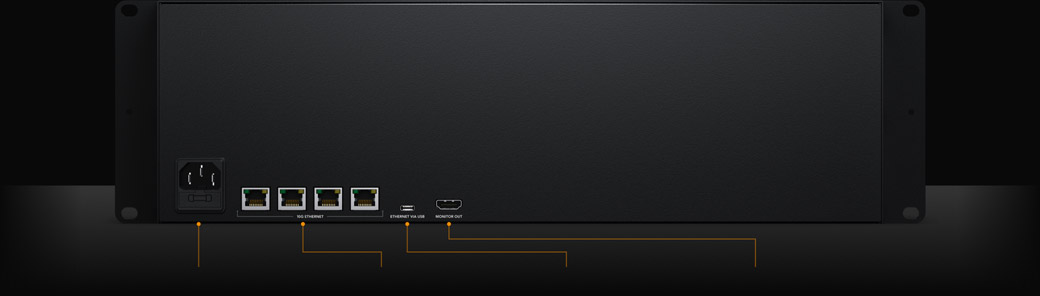
An IEC power socket is included to connect AC power. All international AC voltages are supported, enabling you to travel the world for global jobs!
10G Ethernet allows high-speed computers to be connected. It's fast, even when lots of users are connected all at the same time. It’s perfect for connecting to the latest 10G Ethernet switches.
Cloud Backup 8 also includes an Ethernet via USB-C port. This allows you to access the disks for file management from a laptop, while reserving the high speed Ethernet ports for networked users.
The HDMI monitor output allows you to monitor the status of your Cloud Backup 8 in real time. Simply plug in a monitor! You can see a storage map, speed graphs, sync, active users, and power status!

The Blackmagic Cloud Backup 8 has up to 4 high speed 10G Ethernet ports, which is generally only found on expensive computers. With 10G Ethernet, you get 10 times the speed of regular Ethernet. Plus, most computers can be upgraded to add 10G Ethernet, so you can take advantage of this speed! The Blackmagic Cloud Backup 8 is so fast, it will run the 10G Ethernet ports to their maximum capacity. Even when connected to an Ethernet network with dozens of users accessing files at the same time. The Ethernet also offers very low latency, ensuring fast access times. That offers similar performance to high end business SANs, but in a low cost design that you can install yourself!

Creative teams can now share a single local cache of media synced to Blackmagic Cloud, enabling a truly global workflow! Blackmagic Cloud handles all sync, duplicating media to multiple sites for robust data safety and zero latency access since everyone works from local copies. Blackmagic Cloud will run continuous backups, eliminating manual archiving. Then once a job completes, it remains available on the Blackmagic Cloud Backup 8 disks, freeing up space on your primary fast flash storage. Blackmagic Cloud also handles the DaVinci Resolve proxy workflow, transferring proxies first, then the camera original files. This means you can always re-open a job in minutes!
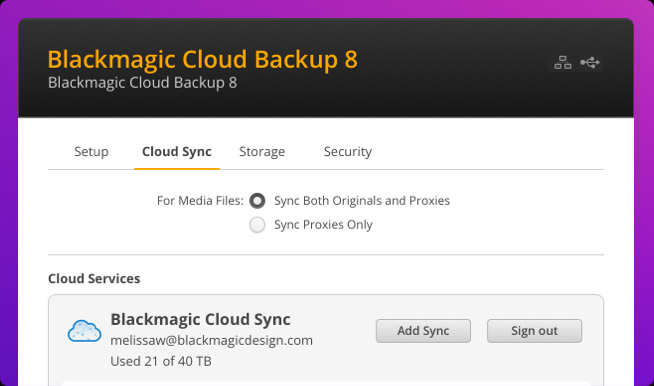
Make sure your Blackmagic Cloud Backup 8 is connected to the internet. Enter in your Blackmagic Cloud ID account details, so the Cloud Backup 8 can gain access to allow sync.
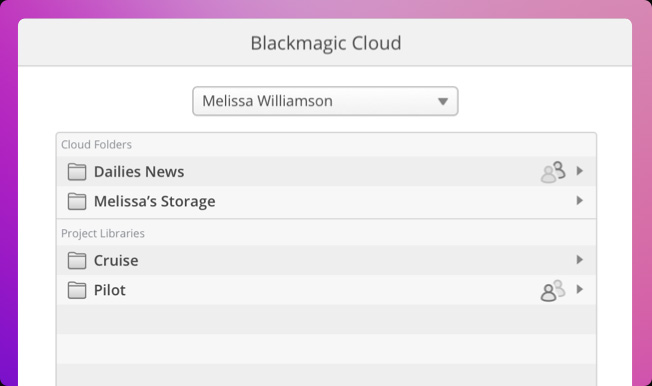
Next you need to set the sync folders. That tells the Blackmagic Cloud Backup 8 unit where to sync its files to Blackmagic Cloud. You can have multiple sync folders for different jobs!
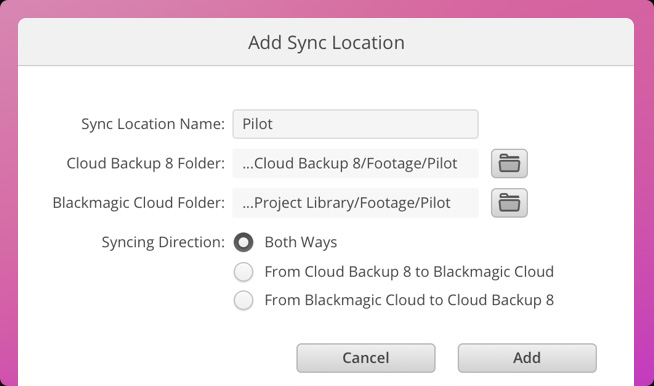
Now set the sync direction. One direction is good when you have local files you want to share, but not enough room for everyone’s files. Both directions means everyone gets the same set of files.
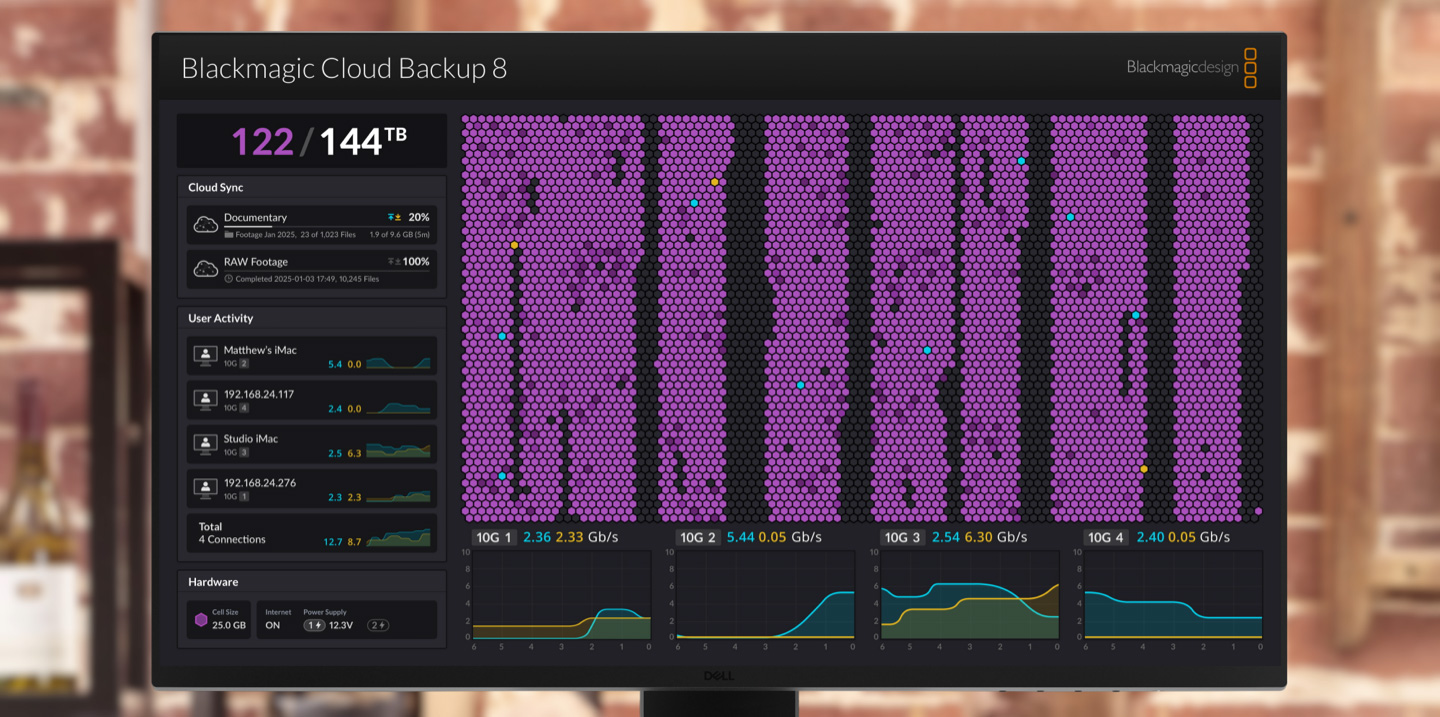
The most exciting feature is the HDMI monitoring output! Simply connect a TV or computer monitor to get a live status of the Blackmagic Cloud Backup 8 disks! The storage map shows a graphic representation of the total hard disk capacity and real time read and write access happening for the connected users. It's quite mesmerizing to watch! There are also graphs that show you the data transfers on the Ethernet connection. The main space indicator shows you the capacity of all the disks and how much is currently being used. You can also custom name each Blackmagic Cloud Backup 8 unit! The status for each sync is also shown. It's even possible to view the connected users and power supply status.
On the top left you can see the storage capacity indicator. The number on the left is the space used and the number on the right is the total capacity for all disks loaded in the disk slots.
You can custom name the Blackmagic Cloud Backup 8 unit to identify it on the monitor display and utility software. To change the name, just use the Blackmagic Cloud Backup 8 utility!
The storage map display shows a view of the disks. The memory is divided into segments with reads in cyan and writes in orange. The display will automatically adapt when disks are connected.
You can see each of the connected users and the data transfers for each. However this list will move down if you have more cloud sync folders as the sync folder status is more important!
You also get hardware status on the lower left side of the display. This includes the cell size for the storage map plus internet connection status and each disk that is currently connected.
The lower part of the display has the data transfer speed graph. It shows recent read and write speeds for the 10G Ethernet connections. It’s great for diagnosing the Ethernet speed on each port!
One of the main advantages of the Blackmagic Cloud Backup 8 is that it provides private storage that you have complete local control over. There are no subscriptions to sign up for. There are no monthly license fees. There is no tracking of your usage or data. Blackmagic Cloud Backup 8 includes a free software utility to manage storage settings on Mac and Windows, eliminating the requirement for a subscription website with recurring monthly costs. That means you can run a private network, totally disconnected from the internet. This is crucial for many security standards where computer networks can't connect to the external internet.

When you need to change settings, you can use the Blackmagic Cloud Backup 8 utility that's available on Mac and Windows. The same utility works with all Blackmagic Storage products, including Blackmagic Cloud Stores and Blackmagic Cloud Dock. By default, the Blackmagic Cloud Backup 8 is set to DHCP, so you can connect it to your network and start transferring files. Just plug it in and go! That means setting it up is incredibly easy so you won't need an IT person before you can start using it! However, if you want to customize your network, the utility software allows you to modify the settings. The utility is also where you set up syncs with Blackmagic Cloud!
