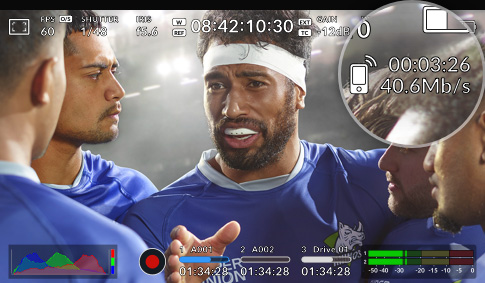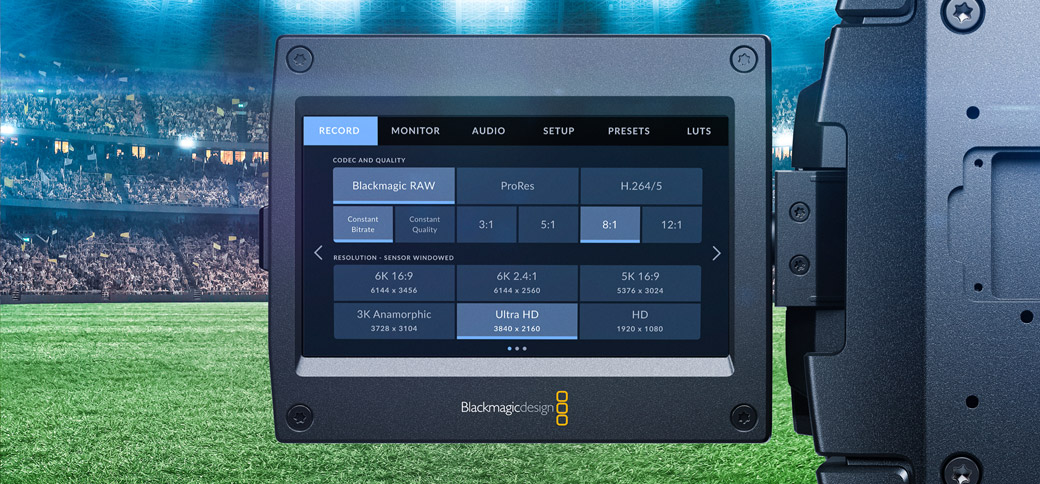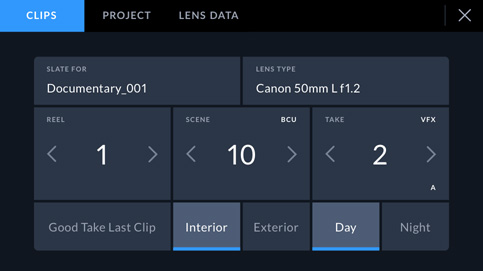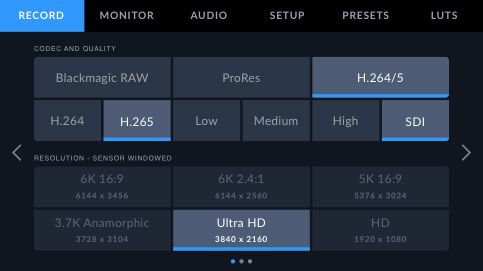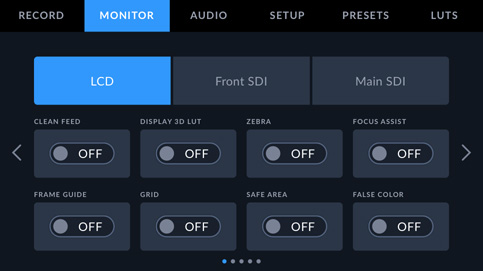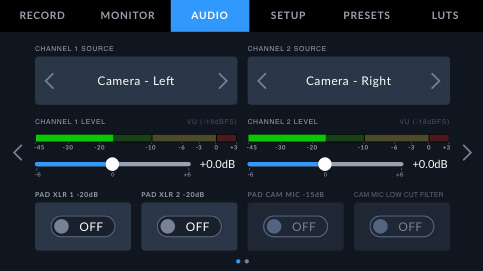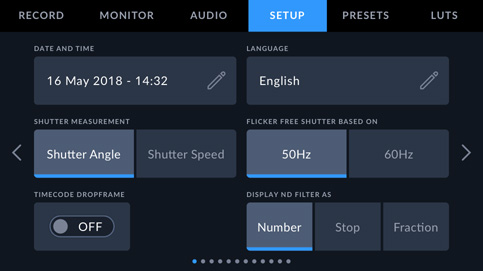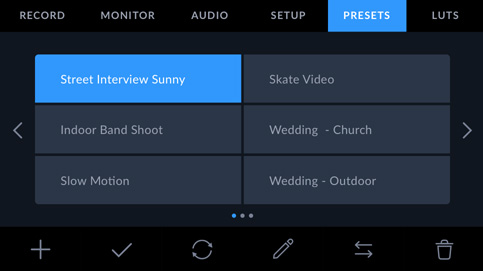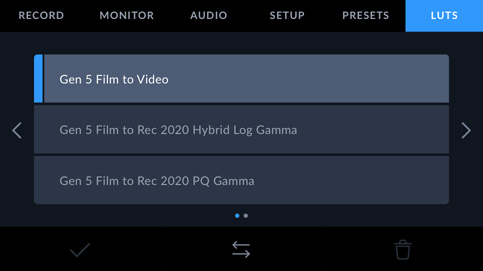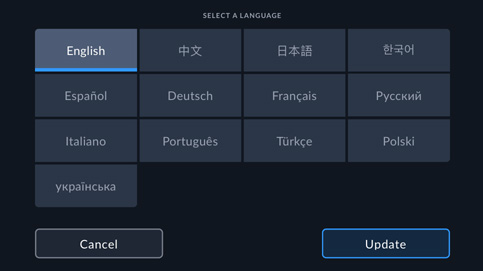The advanced operating system designed for film and television!
Blackmagic URSA Broadcast G2 features the same advanced Blackmagic OS software used on other Blackmagic Design cameras. That means you get a user interface that's fast to use, built on top of an operating system designed specifically for the film and television industry. All camera functions can be accessed with a single tap on the heads up display, and the touchscreen menus let you access advanced functions such as monitoring, audio, camera setup, recording, presets and 3D LUTs. Each camera feature runs on top of the operating system as a separate app so you get greater stability and multiple functions can run at the same time. Best of all, new features can be added in the future!
Find Reseller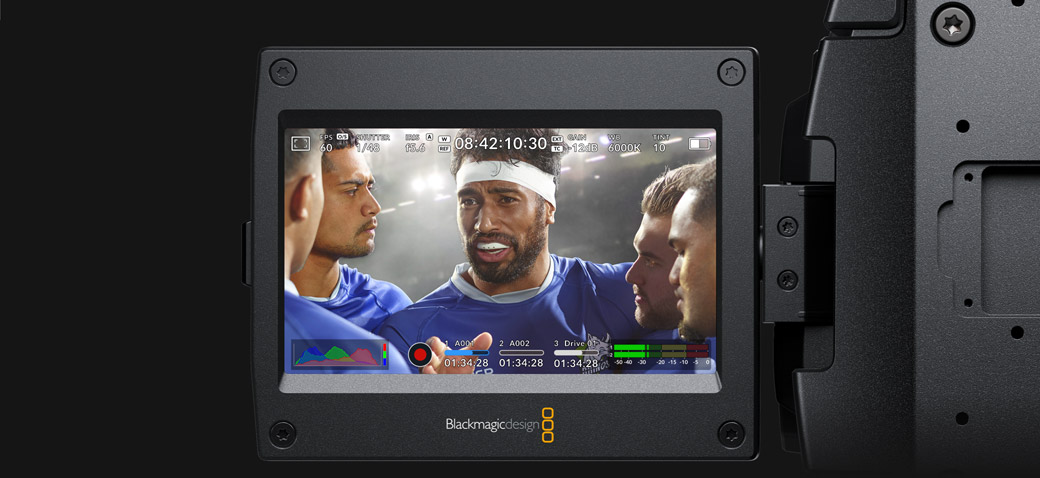
On Screen HUD Controls
The heads up display, or HUD, controls have the most important camera controls such as frame rate, iris, timecode, cloud and streaming status, shutter angle, white balance, gain and audio levels. For example, you can adjust settings such as white balance by touching the WB indicator, or you can change the audio levels simply by touching the audio meters. It's that easy! Everything is interactive, so if you tap any item you can instantaneously change its settings without having to search through complex menus! You can even clear the LCD of all text placed over the image area by swiping up or down with your finger.
Realtime Feedback of Camera Settings
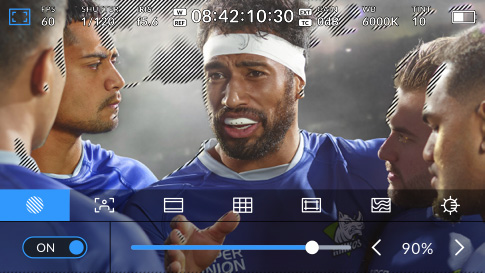
Viewfinder Controls
Blackmagic URSA Broadcast lets you enable different monitoring tools with a few simple taps! Tapping the monitor icon brings up an overlay for toggling between and adjusting settings. You can adjust zebra settings for checking exposure, focus assist tools, frame guides, grids and more!
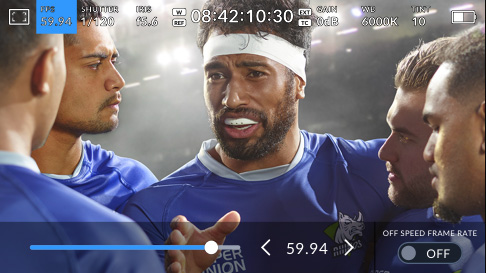
Frames Per Second
You can set URSA Broadcast G2 from 23.98 all the way up to 60 frames per second. This means you can operate at any television standard used in broadcast. Plus you can setup an off speed rate for shooting smooth slow motion. Just press the HFR button to enable the off speed rate!
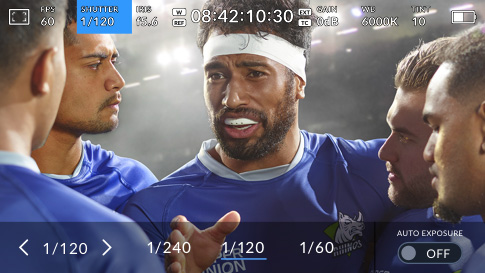
Shutter Speed
URSA Broadcast has the easiest to use shutter speed control of any camera! Shutter speed lets you set the amount of motion blur or to compensate for varying light conditions. You can set the speed manually, or the camera will suggest a range of shutter speeds to eliminate flicker from lights!
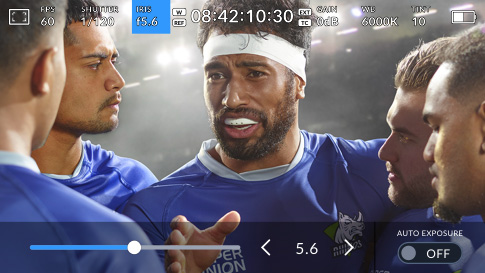
Iris
Adjusting the iris, which controls the amount of light passing through the lens, is simple! If you have an automatic lens, just tap on the indicator and it will display iris options for the best exposure. The iris can even be controlled remotely so you can focus on framing shots!
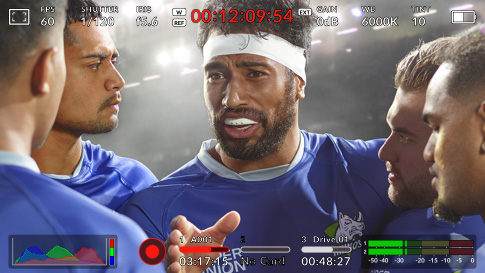
Timecode
The timecode display is used when you are recording to files, and you can tap it to select various options. Tap it to change from record duration, external timecode, or time of day timecode! It will even turn red when recording so it's extremely easy to see the record status of the camera.

Blackmagic Cloud Project
If you are recording to Blackmagic Cloud, the name of your selected project will appear above the timecode display on your camera’s HUD. The next time you record a clip, your camera will automatically start uploading media to the selected Blackmagic Cloud project.
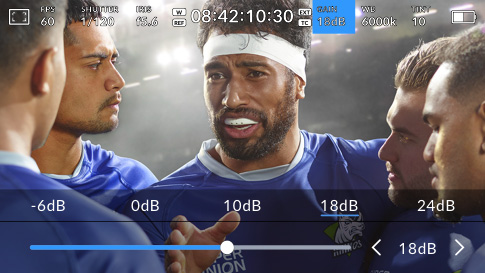
Gain
Blackmagic URSA Broadcast G2 has wide dynamic range and extremely good low light sensitivity. Tapping the gain icon lets you quickly set the ISO of the camera for best performance. It’s a realtime interactive control so as you adjust the setting, you can see the immediate effect on your images!
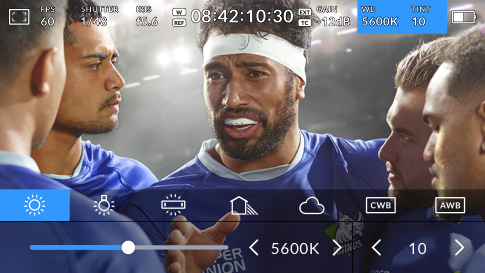
White Balance and Tint
The white balance setting on the viewfinder lets you adapt to lighting conditions at new locations. There's a list of suggested color temperature presets such as sunlight, incandescent lamp, fluorescent light and more. You can also automatically set the white balance using a white card.