W/B
Ця кнопка дозволяє миттєво виконати автоматичне налаштування балансу білого на камері.

ATEM Camera Control Panel є професійним блоком CCU, розробленим спеціально для мовного середовища. Порівняно з програмним додатком ATEM Software Control, він розширює арсенал засобів відеорежисера за рахунок наявності апаратних кнопок та інших органів керування. Відеомікшер ATEM Constellation забезпечує повний дистанційний контроль камер Blackmagic Studio, URSA Mini Pro та URSA Broadcast. Пульт дозволяє одній людині вести моніторинг зйомки та змінювати цілу низку її параметрів, включаючи рівень чорного, чутливість, баланс кольору та витримку затвора. Завдяки такому перерозподілу обов'язків оператор може зосередити увагу на кадруванні та побудові композиції. Ще одна перевага — підтримка всіх моделей ATEM!
Знайти дилера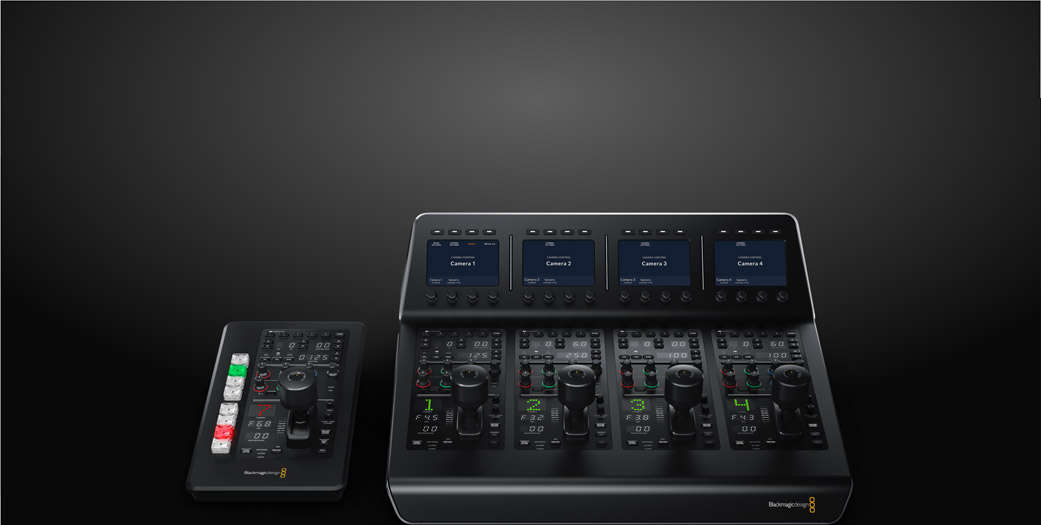
Портативна консоль із професійним блоком контролю, батареєю та можливістю підключення через Bluetooth. Має вісім кнопок вибору камер для керування діафрагмою, рівнем чорного, затвором, посиленням, балансом білого та RGB.
Одночасний контроль до чотирьох камер за допомогою таких самих інструментів, що використовують на дорогих мовних пультах. Дозволяє керувати діафрагмою, витримкою затвора, балансом білого, рівнем чорного, чутливістю та параметрами RGB.

ATEM Constellation забезпечує віддалене керування останніми камерами Blackmagic Design зі студійним функціоналом, завдяки чому доступні відображення стану та вбудовані засоби DaVinci. Всі команди з додаткового виходу відеомікшера надходять на програмний SDI-вхід цієї техніки по одному SDI-кабелю. При подібній конфігурації можна в дистанційному режимі контролювати параметри зйомки, а також фокус, діафрагму та зум на об'єктивах із підтримкою цієї функції. Оскільки на моделях Pocket Cinema є інструменти DaVinci для первинного налаштування кольору, блок CCU на додаток до свого основного призначення дозволяє виконувати грейдинг для створення візуального ряду кінематографічного рівня.

При створенні контенту в реальному часі надзвичайно важливо забезпечити одноманітність колірного балансу при переключенні між різними ракурсами. ATEM Camera Control Panel дозволяє керувати чотирма камерами, а ATEM Micro Camera Panel — вісьмома. Якщо одиниць знімальної техніки більше цієї кількості, консоль дає змогу швидко вибрати потрібний потік на тому чи іншому модулі. На моделі ATEM Camera Control Panel кожен із них має РК-дисплей, клавіші та круглі ручки. На обох пристроях є повний набір традиційних органів керування знімальною технікою.
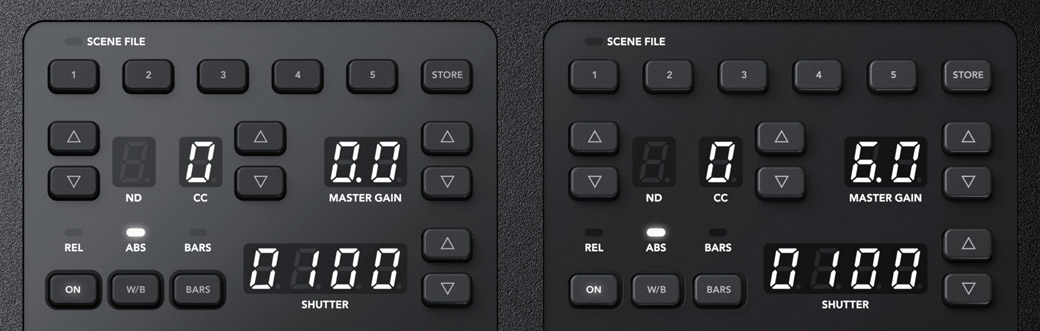
Верхня секція кожного модуля містить кнопки для встановлення налаштувань камери, а також зберігання та застосування параметрів сцени. За їхньою допомогою можна швидко вносити необхідні коригування, що особливо важливо при зміні умов освітлення безпосередньо під час зйомки. Додатково передбачені органи керування чутливістю, ND-фільтрами, балансом білого та витримкою затвора.
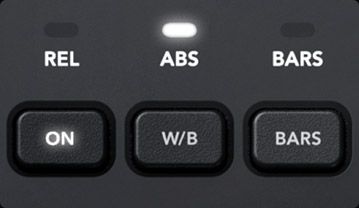
Ця кнопка дозволяє миттєво виконати автоматичне налаштування балансу білого на камері.
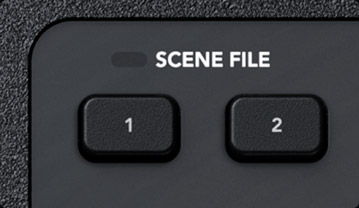
Зберігання та використання параметрів сцени дає змогу заощаджувати час при щоденній роботі за однакових умов.
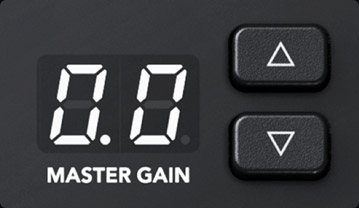
Підсилення світлочутливості сенсора при слабкому освітленні або для більшої глибини різкості.

Налаштування електронного ND-фільтра на сумісних камерах.

Встановлення витримки затвора на камері та її корекція у бік зменшення для підвищення яскравості при слабкому освітленні.
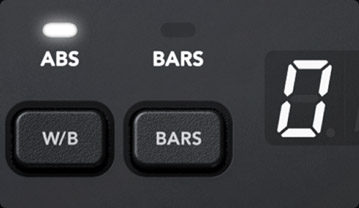
Виведення колірних смуг для певної камери дозволяє виконати налаштування до початку нового проекту.

У центрі знаходяться органи керування RGB, які дозволяють виконувати налаштування чорного та білого. Камери Blackmagic Design зі студійним функціоналом мають вбудовані засоби DaVinci Resolve для первинного встановлення кольору. Окремі круглі ручки для червоного, синього та зеленого каналів забезпечують точне балансування кількох одиниць знімальної техніки, щоб при використанні різних ракурсів створювати одноманітний візуальний ряд. Досвідчені оператори обирають коригувати лише перші два параметри, тому при додаванні або видаленні відповідного відтінку передача кольору зберігається на достовірному рівні.
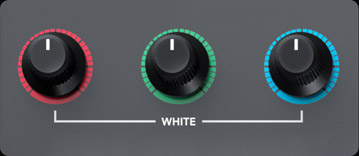
Індивідуальне налаштування параметрів RGB для рівня білого.
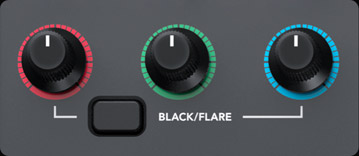
Індивідуальне налаштування параметрів RGB для рівня чорного.

У нижній частині панелі є великий світлодіод, який показує номер камери та світиться червоним кольором, коли її сигнал стає програмним зображенням. Головним органом керування є джойстик професійного рівня, призначений для точного налаштування діафрагми (при переміщенні вгору або вниз) і рівня чорного (при обертанні). Саме такий спосіб роботи використовують на блоках CCU у сфері мовлення. Тут же розташовані кнопки для зв'язку з оператором і блокування пристрою, а також відображаються параметри локальної мережі, живлення та кабельного з'єднання.

При переміщенні вгору або вниз джойстик дозволяє налаштовувати діафрагму, при обертанні — рівень чорного, а натискання активує режим моніторингу.

Дозволяє обмежити діапазон діафрагми для запобігання надмірної чутливості при роботі з оптикою різних видів.

Блокування діафрагми та рівня чорного для запобігання випадкових змін налаштувань камери.

Цей індикатор показує ступінь корекції для рівня чорного на віддаленій камері.
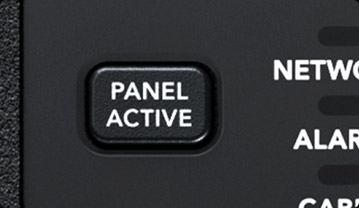
Після балансування кольору на всіх камерах пульт можна заблокувати для захисту від випадкової зміни налаштувань.
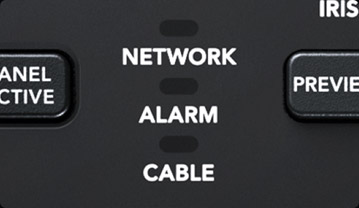
При підключенні до відеомікшера ATEM Constellation ці індикатори показують стан мережі та оптоволоконного з'єднання за стандартом SMPTE.
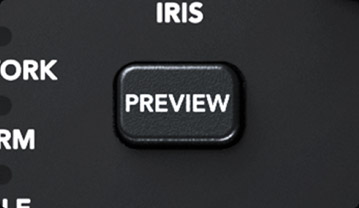
Цю кнопку можна використовувати замість джойстика, щоб вивести сигнал камери на допоміжний вихід.
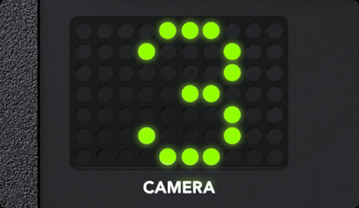
Світлодіодний індикатор з номером камери, який засвічується червоним, коли її сигнал стає програмним.

Кнопка виклику дозволяє увімкнути індикатор стану на камері, якщо потрібно зв'язатися з її оператором.

Займаючи два місця в стійці, відеомікшер ATEM Constellation має винятково широкий функціонал, а при додаванні апаратних консолей ATEM легко створити систему професійного рівня за світовими стандартами мовлення. Пульт ATEM Camera Control Panel має традиційні для блоку CCU органи керування, буде гарною інвестицією для студій та освітніх закладів, тому що він дозволяє виконувати роботу швидко та зручно, а також може слугувати для навчання. Тепер трансляція контенту з дійсно високою якістю доступна тим, хто починає свої перші проекти або тільки навчається на відеорежисера.

