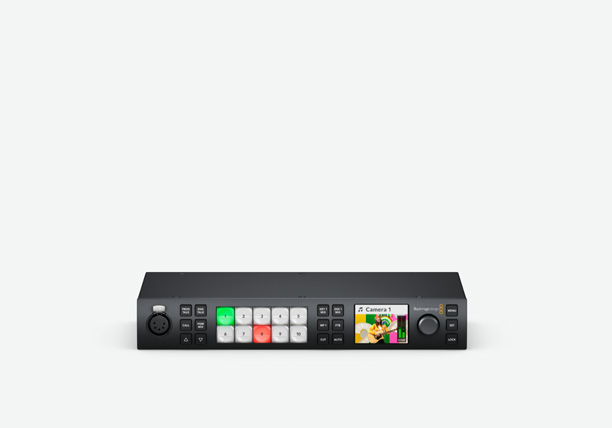Technical Monitoring
Blackmagic Streaming Encoder features a monitor output that includes technical information so you can watch for any quality problems in the upstream SDI video signal. The monitor output lets you monitor the video input, audio levels, on air status, data rate and cache levels, plus technical information about video and audio data. Live graphics are used to enhance the monitoring output so you can see trends over time, and even the audio meters have accurate VU or PPM ballistics so it's a technically accurate display. For the widest compatibility the monitoring output works in 1080p and is output on both SDI and HDMI connections. That means you can connect and use a simple HDMI TV for tech monitoring!
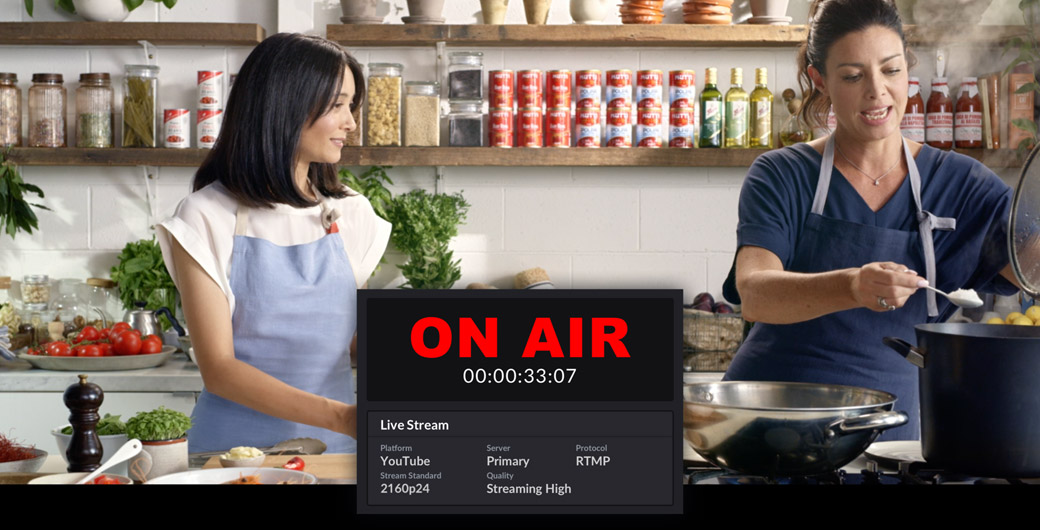
Streaming Status
The very large ON AIR indicator on the top of the monitor output makes it very clear when you are online and streaming! Prior to streaming starting, the on air status indicator will display ‘off’ so you know Streaming Encoder is standing by and ready to broadcast. Then once streaming begins, the indicator will change to a bright red ‘on air’ status. There's also a duration counter in days, hours, minutes and seconds, so you know how long you have been broadcasting. The duration counter will start when streaming begins. When a smartphone is connected to the USB, but you are off air, a blue phone icon will appear in the corner. Then once on air and using mobile data, the icon will turn red.

Platform
The platform indicator will show you what streaming service you are using. You can stream to YouTube, Facebook, X and more, or if you are using a Blackmagic Streaming Decoder, it will show the custom name.
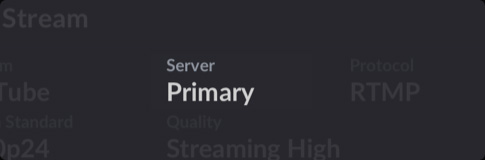
Server
The server information shows you what streaming server the Streaming Encoder is connected to for each service. For example, for YouTube in the US, the server setting would be a computer close by to where the Streaming Encoder is sending its stream to.

Protocol
Protocol is the streaming protocol of the stream, either RTMP or SRT. SRT provides lower latency streaming when compared to RTMP. SRT also improves security by using a passphrase which can be entered into Blackmagic Web Presenter Setup utility.

Stream Standard
The streaming standard is the video standard of the live stream. If you are working in Ultra HD, you can stream in HD and Streaming Encoder will down convert. You can select HD or Ultra HD depending on your network bandwidth!

Streaming Quality
You can set the quality for streaming, and this is normally chosen based on the available internet bandwidth. There are 3 streaming settings which are based on recommendations by the streaming services, plus 3 higher rates that are better quality.

Video Input Status
The SDI input area is where SDI technical information is displayed about the television standard itself plus the embedded SDI ancillary data. There's a small film strip that shows the previous 6 seconds of your live stream, and each frame in the film strip is roughly about 1.2 seconds of streaming time. This is helpful if you see unusual data rate trends, you can then look at the film strip to see what kind of video was recently streamed. The bit activity indicators are helpful as they let you get an idea of the quality of the connected video as you can see the SDI input bit depth before H.264 encoding.
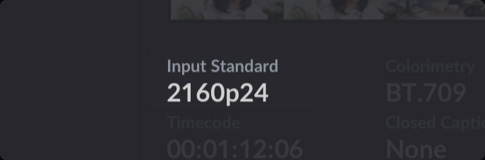
Input Standard
This is the television standard of the SDI input. It's important as the video input can be a different television standard to the streaming standard. While the input supports all standards up to 2160p60, they will down convert if you stream in HD.
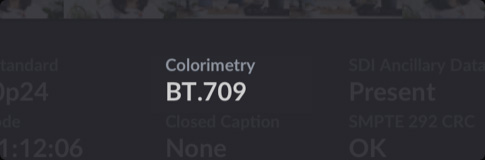
Colorimetry
This displays the color space of the SDI video input. Blackmagic Streaming Encoder supports Rec.601, Rec.709, and Rec.2020 color spaces.

SDI Ancillary Data
Ancillary data is carried in the SDI video signal and will be indicated if it’s present. Ancillary data includes embedded audio, timecode and closed captions so it should be present on all modern SDI video equipment.

Timecode
Most SDI video equipment features timecode that’s embedded into the SDI connection along with the video and audio. This means downstream decks can be synced to the same timecode when recording. The timecode will be decoded and displayed here.

Closed Caption
There are a few different formats for closed caption in SDI and if the video input includes closed caption ancillary data, then the format will be displayed here. Both CEA-608 and CEA-708 formats will be detected and indicated here.

SMPTE 292 CRC
SDI video supports error checking using SMPTE 292 CRC and this helps detect errors in video that you might not see with your eye. If the receiver calculated CRC and the embedded CRC don't match, then an error will be indicated.

Luminance Bits
Luminance bits show Y channel bit activity. X is a constantly changing bit, L is a bit stuck low and H is a bit stuck high. The SDI offset is subtracted so the display is easy to understand. You can detect 8 bit video because 2 bits will show as L.

Chroma Bits
Chroma bits shows CbCr channel bit activity. X is a constantly changing bit, L is a bit stuck low and H is a bit stuck high. The SDI offset is subtracted so the display is easy to understand. You can detect 8 bit video because 2 bits will show as L.

Audio Input Status
The streaming audio is de-embedded from the SDI input and the channel status is displayed in this section of the monitoring display. There is quite a lot of audio information located here and you can see if the audio bit depth is 16, 20 or 24 bit audio. You can even see which audio channels are embedded into the SDI connection! The audio waveform display at the top of the audio input panel shows the audio information for the past 6 seconds of your live stream. This is continually updated and scrolls from right to left. Then below the audio waveform, there is detailed technical information about the audio data contained in the SDI input.

Sample Frequency
This display shows the sample rate of the audio embedded in the SDI input. Generally for SDI video connections, the sample rate is 48 kHz.

Emphasis
The emphasis indicators show if your audio source has its emphasis option enabled. Some digital to analog converters select de-emphasis manually so it's important to know if emphasis was on when originally converting from analog to digital.

Source Locked
Indicates whether the audio source frequency is locked to an external reference source.

Word Length
Shows the bit depth of the audio embedded in the SDI input. This information is decoded from the channel status, so it’s possible for the audio to have less bit depth than indicated. The bit activity will always show you the true bit depth of audio.

Origin
These four characters indicate the channel origin. These are encoded into the channel status by the upstream equipment, but is often just left blank.

Time of Day
The time of day is like a free run timecode and it’s different to the RP-188 timecode in the video as this is the time of day timecode specific to the embedded audio data itself. It will be decoded from the audio channel status and displayed here.

Audio Bits
This shows bit activity in the SDI input audio samples. Even if you think you have 16, 20 or 24 bit audio, the audio bit activity will confirm it. The VUCP bits are V for valid frame, U is user bit, C is the channel status and P is for parity.

Sample Address
This shows the audio sample address and it’s a basic audio sample counter that will run constantly. Often this is not implemented in audio products so will just be blank.
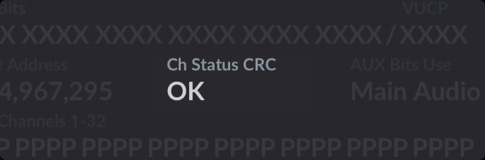
Ch Status CRC
The audio source can add a CRC to the channel status so you can detect if the audio has been received ok without errors. This status will let you know if the received audio matches the embedded CRC value.

AUX Bits Use
This setting indicates whether AUX bits are used for main audio. This is because to get an extra 4 bits of sample depth the aux channel can be used for audio. Or it can be used as a separate low quality audio channel. SDI uses the aux bits for audio.

Audio Channels 1-32
The audio channel indicator shows how many channels of audio are embedded into the SDI ancillary data area. Each digit represents an embedded audio channel on the SDI input. A ‘P’ shows the channel is present and ‘-‘ means no audio.

Trend Graphs
The trend graphs let you see the last 60 seconds of codec data rate and cache fill. This indicator runs constantly, even when off air, so you can accurately gauge your bandwidth before going on air. You can watch the cache display and ensure you have enough internet bandwidth. The cache is a small amount of internal memory that continuously records and plays the program output. It acts as a safety measure if the streaming data rate decreases below a level able to sustain video. The variable nature of the internet is mostly due to network activity or wireless signal strength, and you can use the cache trend to gauge the quality and consistency of your internet connection.

Video and Audio Meters
A large area is dedicated to the video input display, and the large multi segment audio meter with accurate ballistics. You can monitor the levels of your audio source using the audio meters. You can change between either PPM or VU ballistics in the Blackmagic Streaming Encoders menu settings. If your audio levels are too high the meters will illuminate red and may mean that the audio in your live stream could become distorted or clipped. So ideally it’s best to keep your audio levels out of the red section so you don't broadcast distorted audio to your audience!