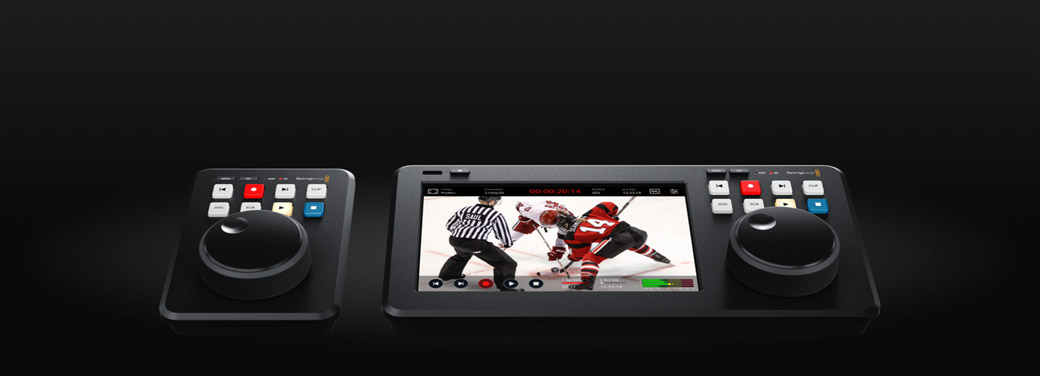HyperDeck Shuttle
The desktop HyperDeck that's the perfect live production clip player!
HyperDeck Shuttle is a recorder and player that's designed to be used on the desktop! It's more than a master recorder, as it's also a clip player. The large search dial lets you quickly scroll through media to find the clip you want. Depending on the model, you get support for ProRes, DNx, H.264 and H.265 files in NTSC, PAL, 720p, 1080p, and 2160p video standards. It even has a built in teleprompter! There are models with 12G-SDI and HDMI so you can connect to switchers and cameras. Plus it records to SD cards, UHS-II cards or USB-C disks. The HyperDeck Shuttle 4K Pro model has 10G Ethernet and internal M.2 storage, so it can share media on your local network or record to network storage.
Find ResellerHyperDeck Shuttle HD
Desktop recorder features a large search dial for easy clip searching and playback. It's the perfect media player for ATEM Mini! Supports H.264, ProRes or DNxHD files on SD/UHS-II cards or USB disks.
HyperDeck Shuttle 4K Pro
Powerful touchscreen model records to H.265, ProRes and DNx in all SD, HD and Ultra HD standards up to 2160p60. Includes 10G Ethernet, scopes, internal network storage, 12G-SDI and HDMI connections.

The Elegantly Designed Professional Broadcast Deck
HyperDeck Shuttle is perfectly designed for the desktop. This means the front panel can be operated with a single hand! The gentle angle allows your hand to rest on the search dial, and the control buttons are positioned under your fingertips. Scrolling media is fast as the machined metal search dial has a natural inertia, and the soft rubber surface feels nice to the touch. That's perfect when you're searching through lots of media. The HyperDeck Shuttle 4K Pro model boasts a large 7-inch LCD screen for live monitoring, complete with a "heads up display" overlay. Plus, it features full menus with all the deck settings! The rear panel includes all video, audio and network connections.

Perfect for Live Production Mastering and Clip Playback!

Mastering Recorder
Record true broadcast masters in high quality ProRes, H.264, H.265 and DNx files. You can also select between PCM or AAC audio. That's perfect for higher quality mastering when used with ATEM Mini switchers. You get everything needed to send shows to broadcasters and upload them to YouTube.
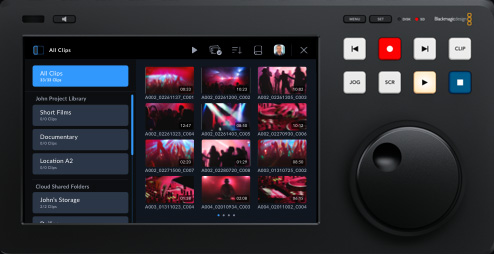
Media Player
The large search dial lets you visually browse your clip library. Then you can use the previous clip button to cue to the start of the clip. After playing, you can use the clip button to stop the playback at the end of the clip. ATEM switchers can even remote control HyperDeck Shuttle via Ethernet!
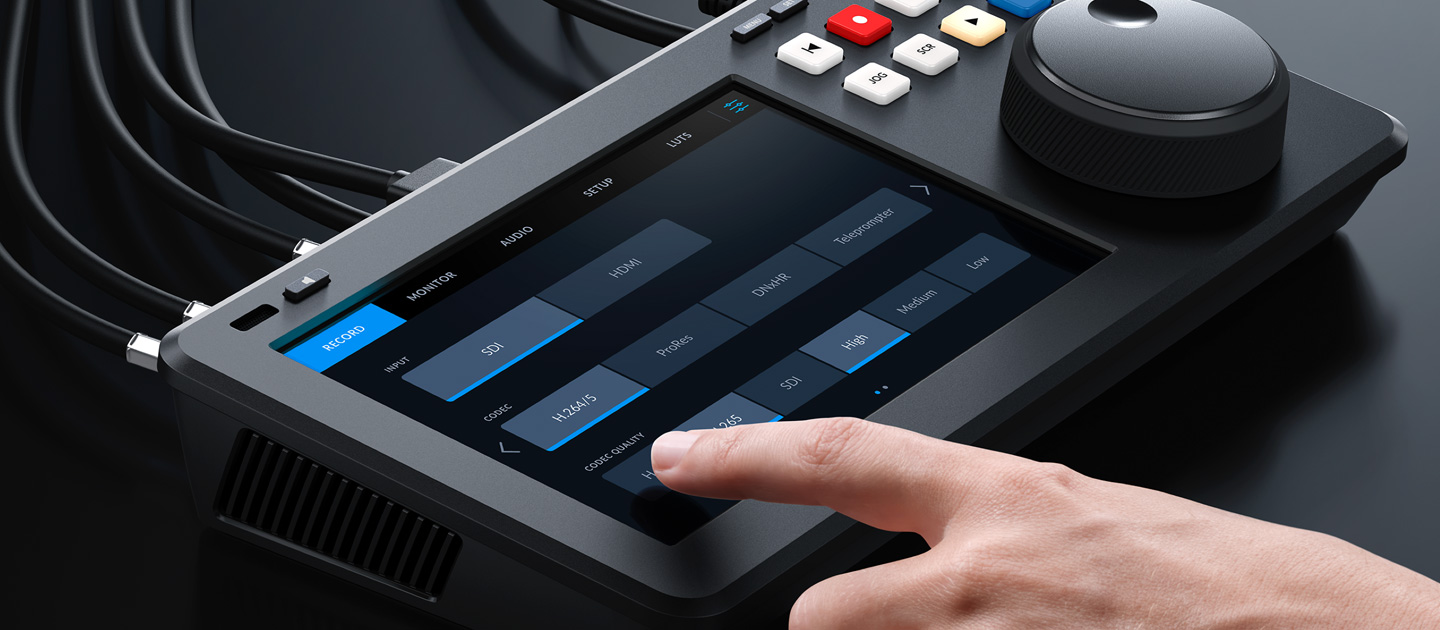
Built in 7" Monitor for Fast Touch Control
The HyperDeck Shuttle 4K Pro model features an innovative touch LCD user interface for interactive control, built-in monitoring, and menu settings. The large 7-inch HDR display has buttons for playback, pause and recording functions, as well as a mini playback timeline so you can scroll through your clips. A "HUD", or heads-up display, is included that overlays important information such as timecode, media status, and audio meters. You can also enable full broadcast scopes via the touch screen, and enable features such as focus assist and an RGB exposure histogram. The HyperDeck Shuttle 4K Pro's settings can also be changed through the on-screen menus. Plus you can load and save 3D LUTs!

Traditional Broadcast Deck Controls
HyperDeck Shuttle includes a control panel that's very fast to use. The buttons are similar to a traditional broadcast deck. Simply press the record button and you instantly start recording the video input to a file! It will record in the file format that has been set in the record menu. There are other buttons for playback, to cue to the start of the clip and to move to the next clip. The buttons have been custom designed by Blackmagic Design for the highest quality. The large machined metal search dial supports shuttle, jog and scroll so you can find clips fast. Plus all deck control functions can be triggered remotely using the Ethernet network.
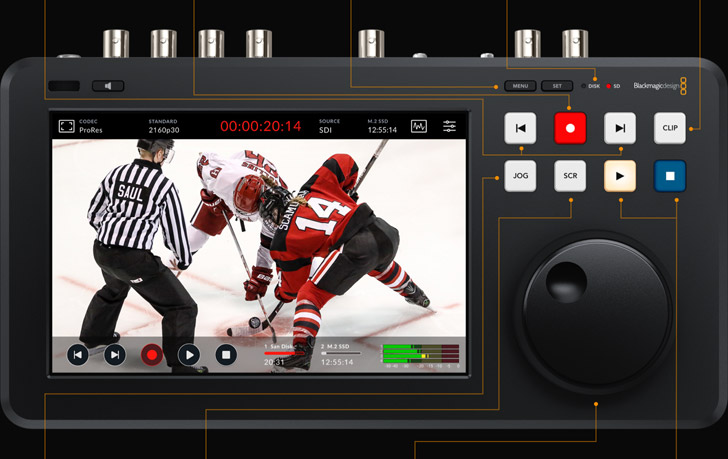
1. Next and Previous Clip
The previous and next clip buttons make it fast to move up and down clips. You can use the previous clip button to cue to the start of the current clip. That ensures the clip is ready to play on air.
2. Record
The record button starts recording in the codec set in the record menu at the video input television standard. It makes recording as easy as pressing a button! This button is also an input switch.
3. Menus
When pressing the menu button, the settings menu will appear overlaid on the video output or on the pro model on the main LCD. This menu is where change settings such as the record file format.
4. Media Status
The media status lights show the status of the SD card and USB media disks. The lights are red when recording and green when playing back. On the Pro model, you can also see status on the LCD.
5. Clip
The clip button allows you to play clips without running off the end to the next clip. When enabled, it stops playback at the end of the current clip. It can also be used to navigate back in scroll.
6. Jog and Shuttle
The jog button allows a slow scroll, perfect when cueing to a specific frame. Press both jog and scroll buttons to change the search dial to shuttle mode. Shuttle even allows slow motion replay!
7. Scroll
The scroll lets you quickly scroll up and down large amounts of media with the search dial. This lets you browse media visually, so it's fast. Pressing scroll lets you navigate down folder levels.
8. Search Dial
The search dial makes it easy to access your media. The extremely smooth design is machined metal with dual bearings. It works with the jog and scroll buttons, or if both are pressed, you get shuttle.
9. Play and Stop
The main playback controls are play and stop. Pressing play more than once will loop playback of all clips. If the clip button is selected, play or loop play will be limited to the current clip.
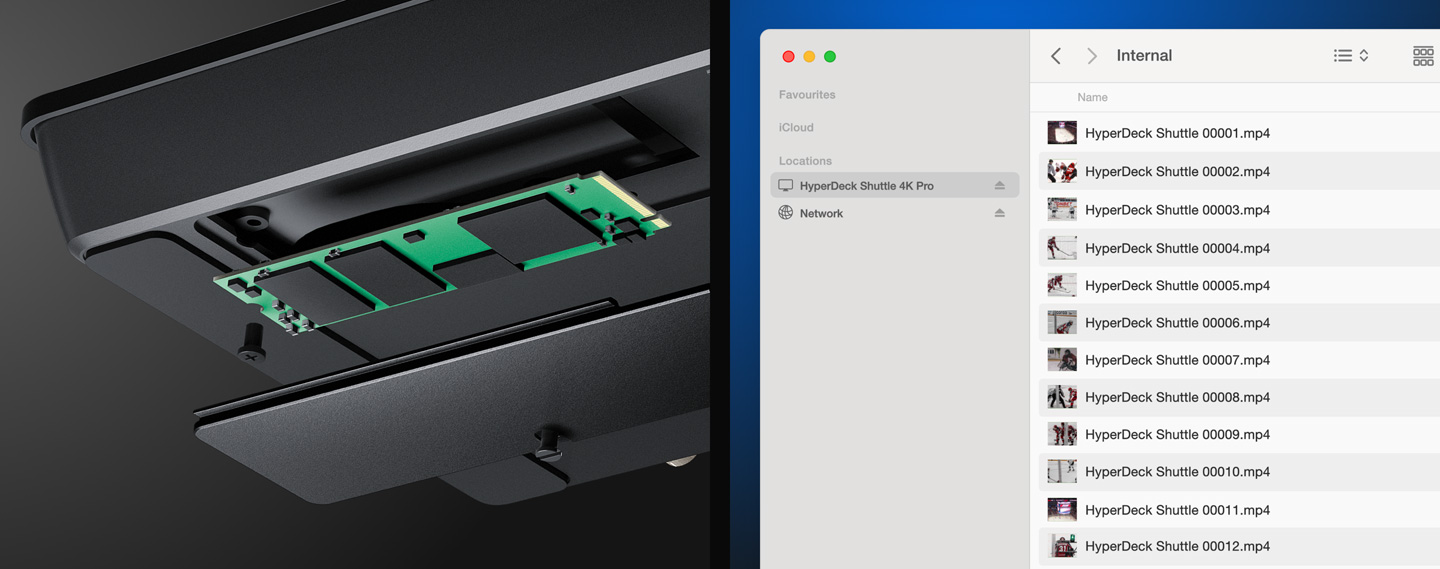
Record to Internal or External Network Storage
HyperDeck Shuttle has been designed to record directly to network storage! That means you don't need to mess around with media cards because you can store all your media in a central place. Plus the HyperDeck Shuttle 4K Pro model has space for M.2 flash storage cards, so the network storage is built in! This means any editing system can just log into the HyperDeck Shuttle 4K Pro and access all the media in one location. DaVinci Resolve can also edit media while it's being recorded! With its new broadcast features, DaVinci Resolve is an amazing live editing solution. Managing the storage is easy, as you just browse the network storage, then select the folder you want to record into!

Supports SD Cards and UHS-II Cards
HyperDeck Shuttle is compatible with other HyperDeck models because it supports recording to standard SD Cards and UHS-II Cards. SD Cards can be a great choice for broadcast media because they are small, affordable and very portable. Although you can also record to external USB disks which can also be instantly unplugged and transported. When using USB disks, HyperDeck Shuttle supports recording on multiple disks for non-stop recording! When using H.264, the files are so incredibly small you get very long recordings even on smaller low cost cards. This means you can record up to 157 hours of H.264 in 1080p59.94 on a 1 TB card. That's over 6 days of recording in HD using a single 1 TB card!

Record to External USB-C Media Disks
If recording to external media is required, the USB-C expansion port lets you plug in an external flash disk for recording. USB-C flash disks have unlimited capacity because they can be physically larger than an SD card or SSD. Plus, it's even possible to physically move the disk to an editing station, so you don't need to waste time copying files before starting post production. Just move the disk over to a computer and instantly start editing! You can even add a Blackmagic MultiDock 10G that has 4 separate SSD media slots, so you can add compatibility with SSD media to the HyperDeck Shuttle! There are also options for managing external disks in the settings menu.
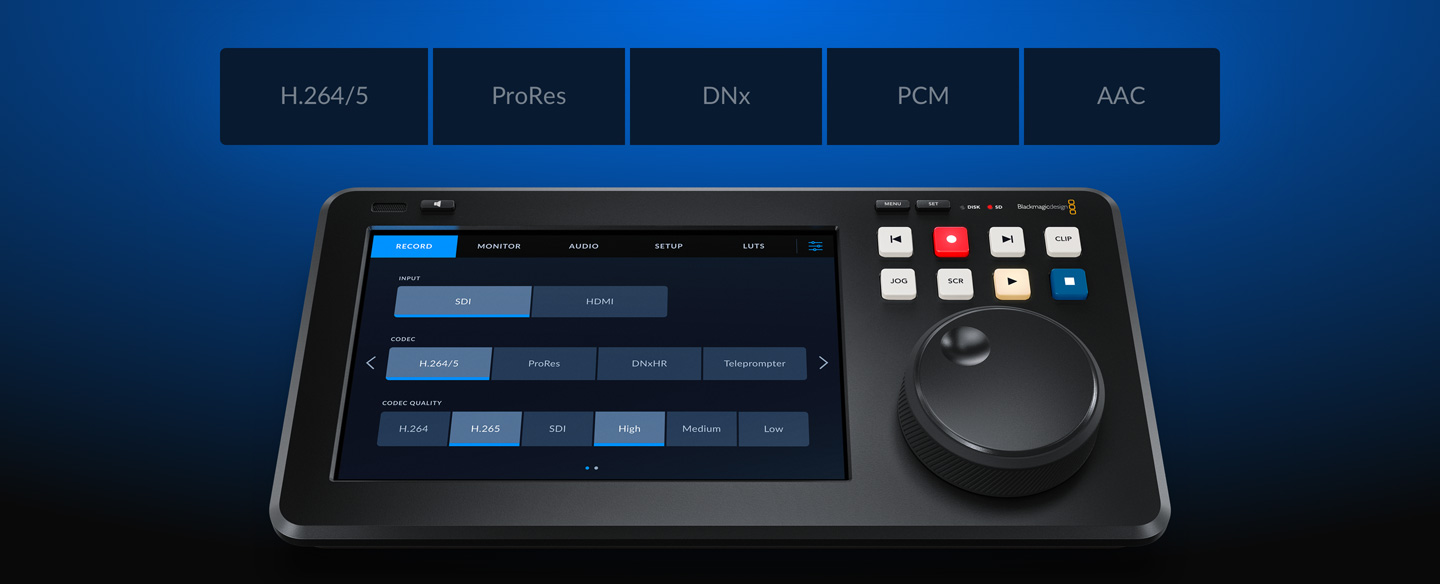
Popular ProRes, DNx, H.265 and H.264 Files!
HyperDeck Shuttle HD supports the most popular codecs in use today! You get broadcast quality DNx and ProRes file formats. However, you also get space saving H.264 when recording in NTSC, PAL, 720p, 1080p, and even true 1080i interlaced formats. Plus the HyperDeck Shuttle 4K Pro model handles H.265 record and playback. You get tight 60:1 to 285:1 compression ratios for small files at full broadcast quality. You can choose uncompressed PCM or AAC audio for uploading files to YouTube. HyperDeck Shuttle supports both ExFAT on Windows and HFS+ on Mac disk formats, allowing disks to be mounted and read on both platforms. You also get support for recording long events into a single video file.
1. DC Power Input
Common locking 12V DC power connection.
2. RS-422 Deck Control
Connect to remote controllers or broadcast automation.
3. Dedicated Monitoring
SDI and HDMI outputs show video with status overlays.
4. HDMI In and Out
Record and play to cameras, projectors and TVs.
5. Headphone Socket
Connect headphones for audio monitoring.
6. 10G Ethernet
Get fast access to built in network storage.
7. Reference In and Out
Lock video output to professional broadcast systems.
8. USB-C
Connect disks for recording or use as a webcam output.
9. 12G-SDI In with Loop Out
Record from pro broadcast gear in SD, HD and Ultra HD.
10. Dual 12G-SDI Outputs
Play ProRes 4444 clips with alpha channel to fill and key out.
Powerful Video and Control Connections!
Despite its small size, the HyperDeck Shuttle models have a wide range of video and audio connections. The video input can be connected to cameras and switchers such as ATEM, and the video outputs can be connected to monitors for presentations or ATEM switchers as a long form media player. Imagine playing commercials, promos or music videos into ATEM switchers from HyperDeck Shuttle! The rear panel also includes a 12V DC power input and a power supply is included. The Ethernet connection allows control and remote file uploads. The USB-C expansion port can be used to record to large external disks or for software updates. The SD card slot supports both SD cards and UHS‑II cards.
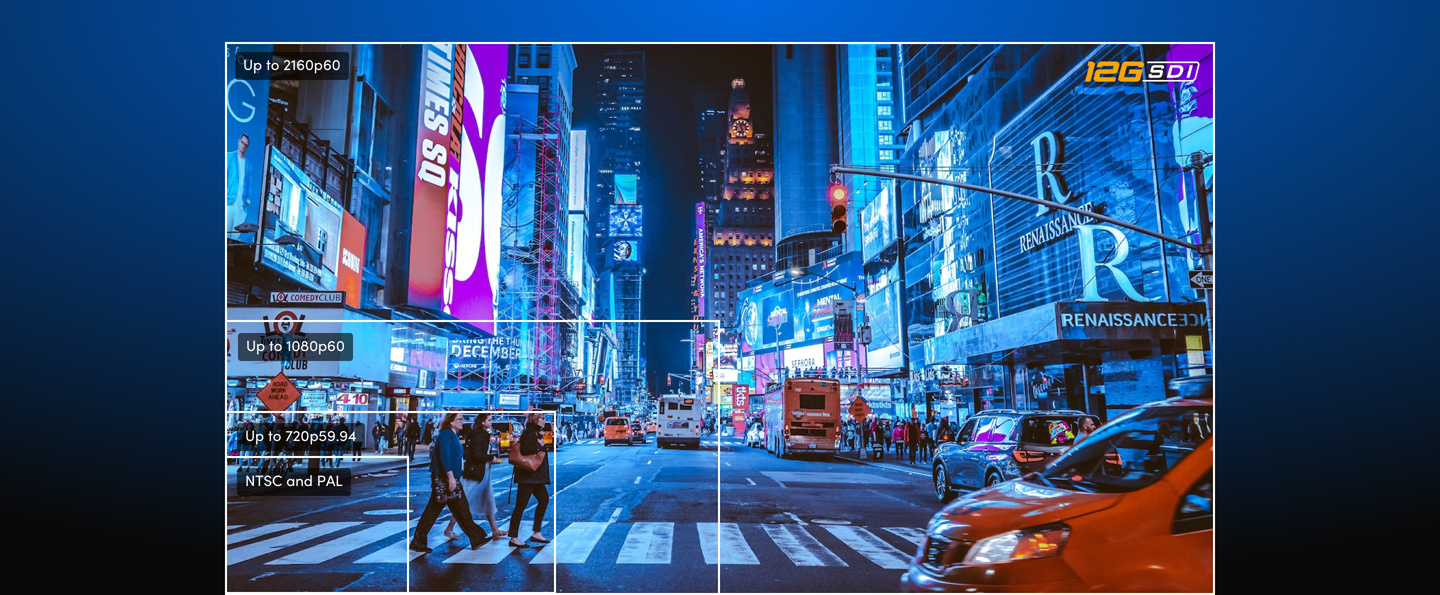
Latest Multi-Rate 12G-SDI for SD, HD and Ultra HD
The extremely advanced HyperDeck Shuttle 4K Pro model includes the latest 12G-SDI video connections. 12G-SDI is multi-rate, so a single connection can connect to SD, HD, and Ultra HD equipment. Standard definition support includes NTSC and PAL. 720p HD standards include 720p50 and 59.94p. 1080i HD interlaced standards include 1080i50 and 1080i59.94. 1080p HD television standards include 1080p23.98, 24, 25, 29.97, 30, 50, 59.94 and 60p. HyperDeck Shuttle 4K Pro even handles 1080 PsF formats! The 12G-SDI also handles Ultra HD in all television standards including 2160p23.98, 24, 25, 29.97, 50, 59.94 and 60p. There is also support for both level A and level B when working in 3G-SDI rates.

HDMI is Perfect for ATEM Mini Switchers!
With built in HDMI input and output, you can connect to consumer cameras, monitors, televisions, video projectors and even ATEM Mini switchers! The HDMI connections will automatically switch video standards to handle SD, HD, and Ultra HD, depending on the model. SD standards include NTSC and PAL. 720p HD standards include 720p50 and 720p59.94. 1080i HD interlaced standards include 1080i50 and 1080i59.94. 1080p HD standards include 1080p23.98, 24, 25, 29.97, 30, 50, 59.94 and 60p. HyperDeck Shuttle can even support 1080 PsF formats! Then the HyperDeck Shuttle 4K Pro model standards include 2160p23.98, 24, 25, 29.97, 30, 50, 59.94 and 60p.

The Fastest Networking with Modern 10G Ethernet
The more powerful HyperDeck Shuttle 4K Pro model has extremely fast 10G Ethernet. The network speeds are so fast that lots of editors and colorists can access the built-in HyperDeck M.2 storage over your network, all at the same time. You can also transfer files via an easy to use HTTP/S web interface or an FTP client. For broadcast automation control, HyperDeck uses the Ethernet connection and a simple text-based protocol, which you can test with a simple telnet client. A REST protocol is also supported for custom automation and it's fully documented in the manual. This means HyperDeck Shuttle 4K Pro is a fully self-contained broadcast server for ingest, media management, and play out.

USB Webcam Output for Video Software
For compatibility with a wide range of computer software, HyperDeck Shuttle features webcam support using the USB connection. If you're not recording to an external USB disk, you can plug the HyperDeck USB connection directly into a computer to get live video into any video software. The computer is tricked into thinking the HyperDeck is a common webcam, but it's really a broadcast quality video source! This guarantees full compatibility with any video software and in full resolution 1080 HD quality. HyperDeck Shuttle's USB webcam feature works with any video software including Zoom and Microsoft Teams, or get live streaming with Open Broadcaster, XSplit Broadcaster and more!

Traditional RS-422 Broadcast Deck Control
The most popular control connection used on broadcast decks since the early 1980s is the RS-422 protocol. Originally developed by Sony, RS-422 is used on almost all broadcast gear. HyperDeck Extreme features wide protocol support so you can connect it direct to broadcast systems. It also supports extra commands for the Advanced Media Protocol for managing disk recorders. When designing RS-422 control solutions, you'll know you’re connected to a HyperDeck Extreme when you see the ID 0xF0E0 in 30/60p, 0xF1E0 in 25/50p or 0xF2E0 in 24p. The full set of support remote commands are included in the instruction manual and you can download this from the support page of our website.
Advanced HDR Support and Bright Wide Gamut LCD
You will be prepared for the latest HDR workflows with the HyperDeck Shuttle 4K Pro model's support for the latest HDR video standards because it has an HDR screen with a wide color gamut. Even the built-in scopes automatically transition to HDR scopes when working with HDR formats. Files are tagged with the correct HDR information then SDI and HDMI inputs will also automatically detect HDR video standards. Static metadata PQ and HLG formats are handled according to the ST2084 standard. The bright LCD has a wider color gamut so can handle both Rec. 2020 and Rec. 709 colorspaces. The built in HyperDeck Shuttle 4K Pro LCD color gamut can even handle 100% of the DCI‑P3 format.

Built In Scopes Ensure Compliance to Broadcast Standards
The HyperDeck Shuttle 4K Pro offers powerful built-in waveform monitoring for high end work, ensuring compliance with broadcast standards. The waveform display provides a traditional luminance (brightness) level view of your input or playback signal. The vectorscope display allows you to see the intensity of color at 100% SDI reference levels. You also get RGB and YUV parade displays which are ideal for color correction and checking for illegal levels. Histogram shows the distribution of white to black detail in your images and highlights or shadows clipping. The built-in scopes can be overlayed on live video or displayed as a small picture-in-picture view at the top right of the scope.

Built In Teleprompter
With such a large search dial, HyperDeck Shuttle can be used as a teleprompter! Simply change to teleprompter in the record menu and it will read standard RTF text files as scripts. You don't need weird custom software as scripts can be written in simple text editors such as TextEdit. You can move between multiple scripts with the previous and next clip buttons. If you press both jog and scroll buttons, you can live scroll the script like a traditional teleprompter! Even the size, color, font weight and alignment will be read from the RTF script file. Best of all, you can write your scripts in standard 12 point size and HyperDeck will scale them up for the prompter display automatically.
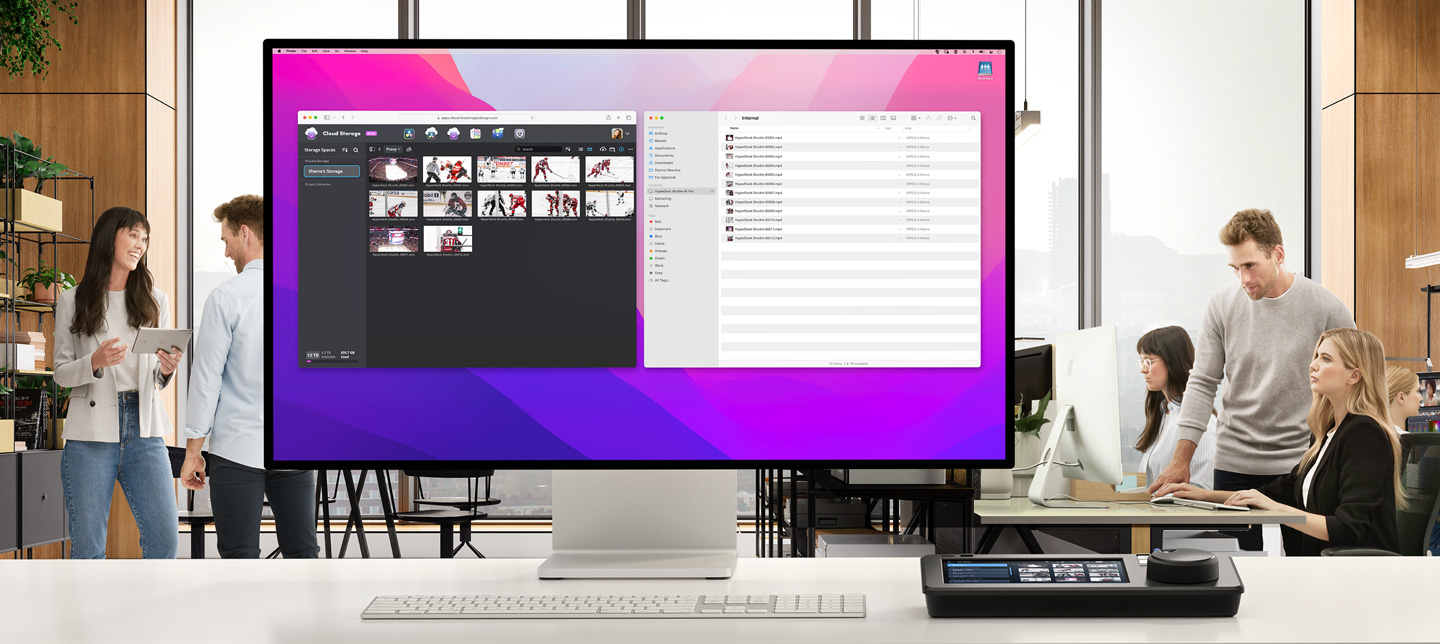
Supports Blackmagic Cloud for Global Media Sync!
HyperDeck Shuttle 4K Pro supports adding a built-in M.2 flash memory storage card, transforming it into network storage. That means multiple users can access recordings over the local network, plus it can sync to Blackmagic Cloud! DaVinci Resolve will also sync the media so you can work with editors, colorists, VFX artists and audio engineers anywhere in the world. It's an easy to use global collaborative workflow! HyperDeck Shuttle 4K Pro also records H.265 HD proxy files, which upload in seconds. The proxy even syncs during recording, so remote DaVinci Resolve editors get the media before the HyperDeck has stopped recording! Blackmagic Cloud is also an excellent media backup solution.
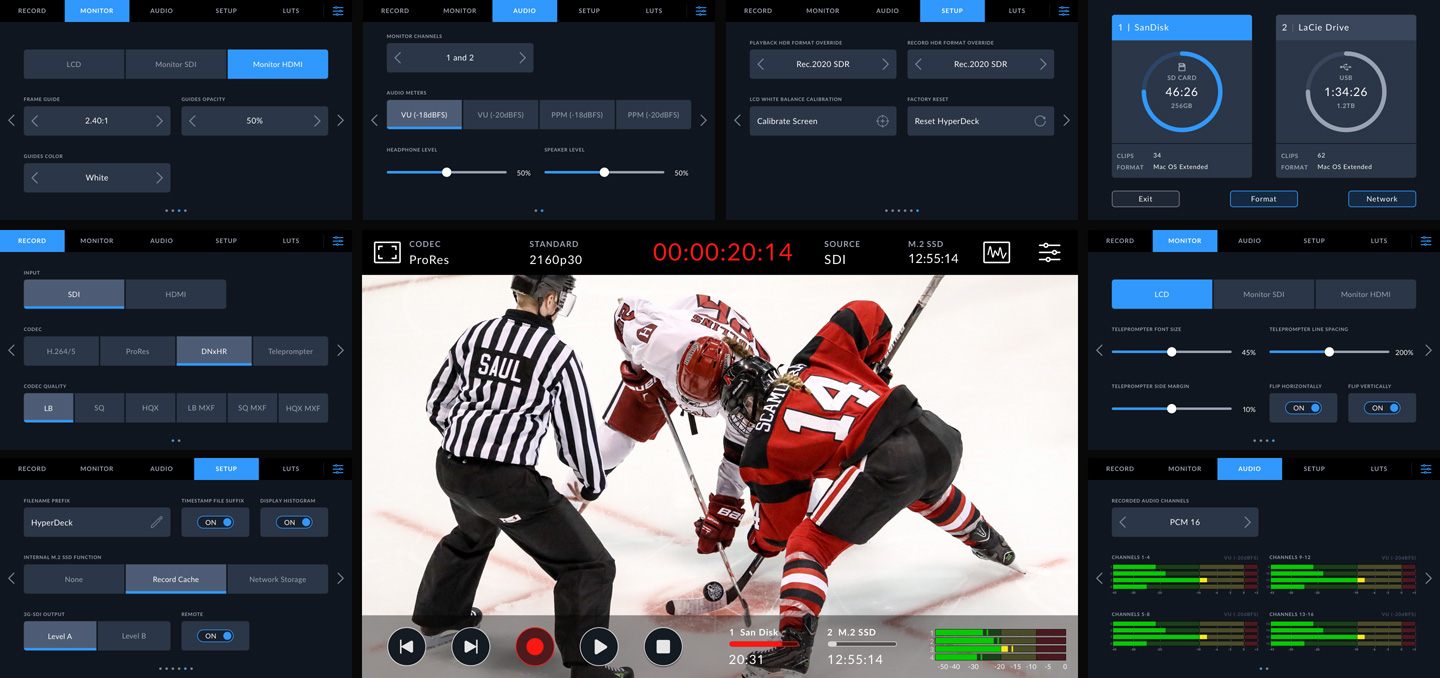
Includes the Power of Blackmagic OS
The innovative Blackmagic OS has been designed for high performance film and broadcast products and it manages all functions on HyperDeck Shuttle. Blackmagic OS offers instant power on and powerful features like video recording, timecode, audio, menu overlays, fast networking, multi-disk media management and localization. On the HyperDeck Shuttle HD model, the menus are overlaid on the video output, and on the HyperDeck Shuttle 4K Pro, they are displayed on the built-in touch screen. The menus can be displayed in either light or dark mode! Blackmagic OS ensures world leading network performance, allowing HyperDeck Shuttle to record to network storage at high speeds.
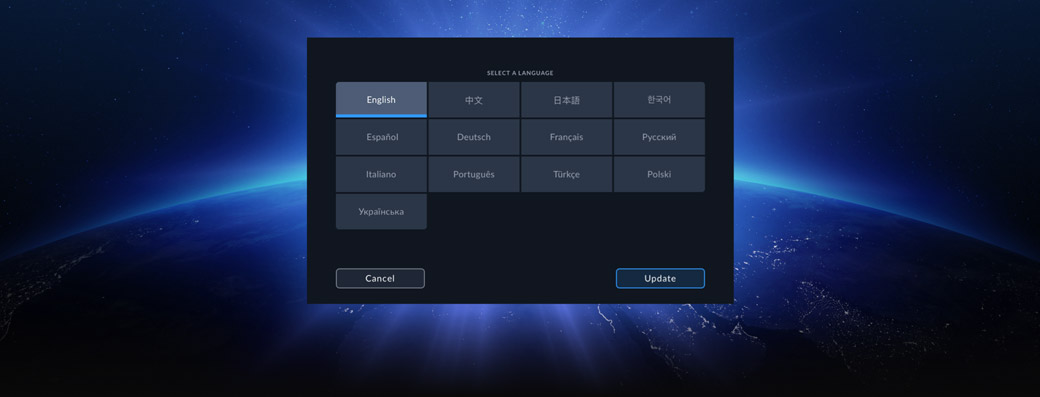
Localized for Popular Languages
Multiple languages are fully supported so you don't need to learn another language to use it! Support is included for English, Chinese, Japanese, Korean, Spanish, German, French, Russian, Italian, Portuguese and Turkish. At first start, HyperDeck Extreme will display a menu for selecting a language, plus you can still use the menus to change languages any time you need. When a language is selected, the on screen text overlays will change, as well as all menus and the overlays on the SDI monitoring output will also be displayed with the selected language. All this means HyperDeck is perfect for doing international location work with different crews!

Works with the World's Most Popular Video Software
The files from HyperDeck Shuttle are common and are compatible with all operating systems or in most video software. Media can be formatted using ExFAT or HFS+ so you can easily access the media on computers and access the files like regular disks. DaVinci Resolve is perfect for use with HyperDeck because it features editing, color correction, audio post production and visual effects all in one software application. Plus you can download DaVinci Resolve free of charge for Mac, Windows and Linux! You can also use recorded files in other popular software such as Premiere Pro and Final Cut Pro. With HyperDeck, your media is common so your files will remain readable in the future.

DaVinci Resolve

Fusion

Final Cut Pro

Adobe
Premiere

Adobe
After Effects

Avid Media
Composer

Compatible with Switchers, Disk Docks and Cameras!
There's a wide range of Blackmagic Design products you can use with HyperDeck Shuttle, including switchers, cameras and streaming solutions! Since HyperDeck Shuttle lacks SSD slots, use a Blackmagic MultiDock 10G to use SSDs or a Blackmagic Cloud Store for centralized network storage with simultaneous editors on DaVinci Resolve systems. HyperDeck Shuttle easily handles multiple record locations. HyperDeck Shuttle is also a perfect mastering recorder when used with ATEM switchers, and it's a fantastic clip player for playing pre recorded clips into live production. When rendering playback files in software, just use ProRes, DNx or "H.264 main profile" formats.